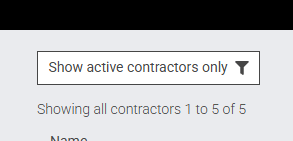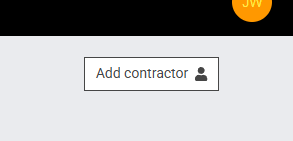New ‘Workers summary page’ view is now live
We’ve just released a new feature to help recruitment agency admins get a clearer overview of everyone who submits timesheets — whether you call them contractors, temps, employees, or something else. You’ll now see a new menu item on the left-hand side of your dashboard, labelled with your chosen term for workers.
Previously, getting this kind of information meant drilling down through Contracts > Contract detail > Worker detail just to see basic info like who someone reports to, or how many timesheets they’ve missed. This new view puts all of that front and centre — no more clicking through multiple layers to get what you need.
This new view brings together all of your workers in one place, making it much easier to manage and spot issues at a glance.
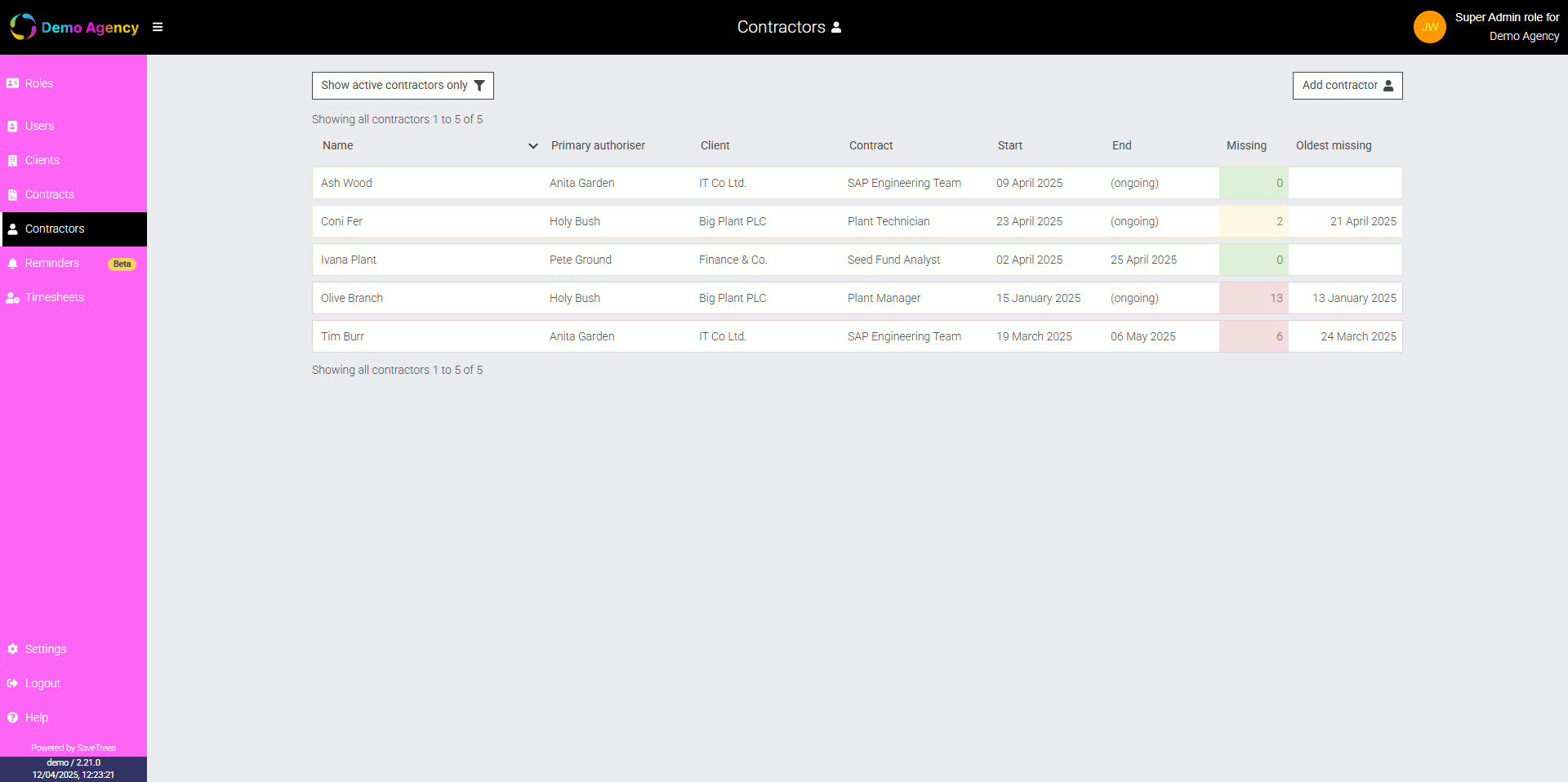
What you can now see at a glance
- Who the worker is
- Who their primary timesheet authoriser is
- Which client and contract they’re linked to
- Start and end dates
- How many timesheets are missing
- Green = none missing
- Amber = 1–2 missing
- Red = 3+ missing
- Date of the oldest missing timesheet
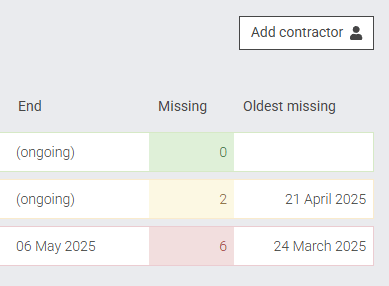
You’ll also find a couple of useful buttons at the top of the page
Show only active workers
Clicking this will hide any workers whose end date is before today — even if they still have missing timesheets. If someone has left, we’d recommend setting an end date for them. Not only will this prevent them from submitting timesheets for days they shouldn’t be working, but it will also help tidy up the data on your ‘Reminders’ page.
Add a new worker
You can now add a worker to a contract directly from this page. If the user, client, or contract doesn’t already exist, you can create them on the fly — no need to jump between pages.