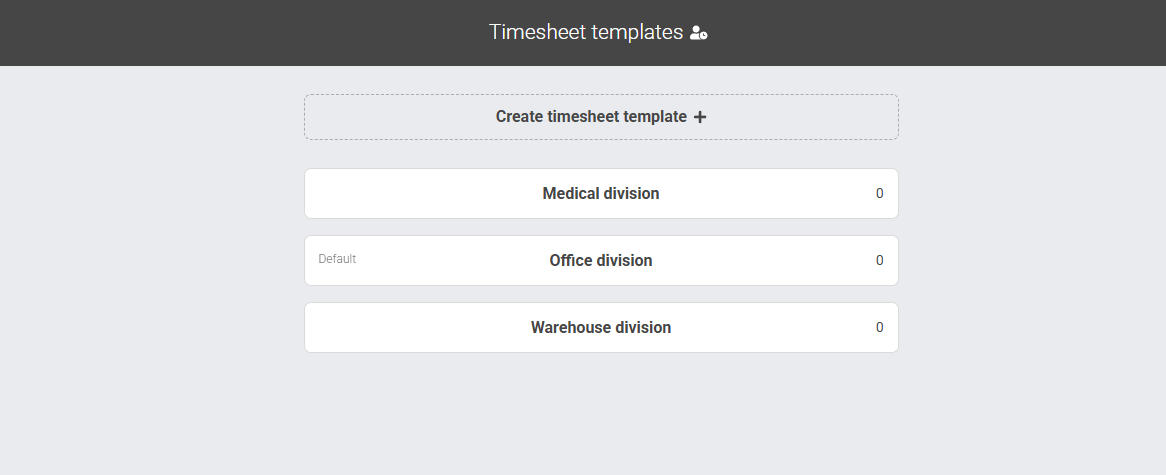Timesheet templates: What’s new for existing users
What's changed?
In this latest release (version 2.22) we’ve upgraded every account to use Timesheet Templates.
If you’re an existing admin, here’s what you’ll see when you next log in, and what you may want to update.
What are timesheet templates?
Timesheet Templates are simply sets of rules that determine how your workers log their time. Things like whether they log their time as hours or days, whether you want to track what they're paid, allow them to assign documents to their timesheets, and any restrictions such as not allowing night work etc.
Why have we added them?
By centralising these rules, you now get a cleaner, more consistent way of managing timesheets, plus an easier way to spot and fix odd setups. This is also the last of the building blocks for us to be able to move onto stage 3 of timesheet templates where we will be making the system one of the most flexible on the market. Watch this space...
Release points
Migrated templates
When you first log in, if you go to add a new worker or to the template settings page, you’ll notice some new templates. They will be named to describe how they're set up. e.g. "Enter weekly, charge daily, holidays" etc. These are your old setups automatically moved over into the Timesheet Template system.
To generate these, we took every worker that you have and looked at every different timesheet setup that you had them on, and then merged them each into their own templates.
We recommend renaming them to something more descriptive so you know exactly what each one is for. This will make it easier when you, or any other admins, come to add a new worker
How to rename your templates
- Head over to Settings > Timesheets > Timesheet templates
- Click on the template you would like to rename and this will open a slideout
- Change the template name
- Click 'Save template'
- Confirm that you're happy for the change to apply to all workers who are already assigned to that template by clicking ' Accept and save'
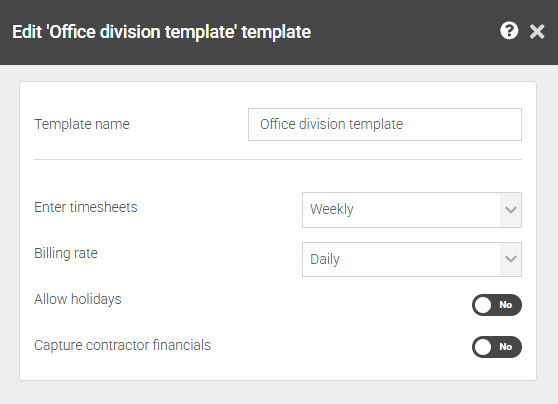
Worker numbers on the right
To the right-hand side of each Timesheet Template, you’ll see a number. This is how many workers are currently assigned to that template (both active and inactive).
This can be a really useful tool:
-
If most of your workers are on one timesheet template (say 57 workers), but another template has just one worker, it’s worth checking.
-
That person might be set up differently to the rest by mistake.
Click the number to see exactly who’s on that Timesheet Template.
If you want to move someone from one template to another, click on the number to the right of the template and that will take you to a list of people who are assigned to that template. Click on the person that you would like to change, and this will take you to their worker (or contractor, temp, candidate etc...) detail page. On here, you can swap them to another template.
Note: If you want to move someone, just head to their worker detail page and update their template.
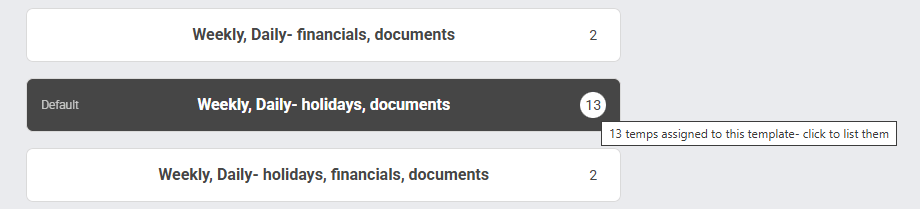
Default timesheet template
We’ve automatically set your most popular Timesheet Template as the default.
That means new workers will be assigned to it automatically unless you choose otherwise.
If you’d like to change which template is the default, just hover over the one you want and click “Make Default” on the left-hand side.
If you only have one template, instead of the dropdown field, you'll just see text.
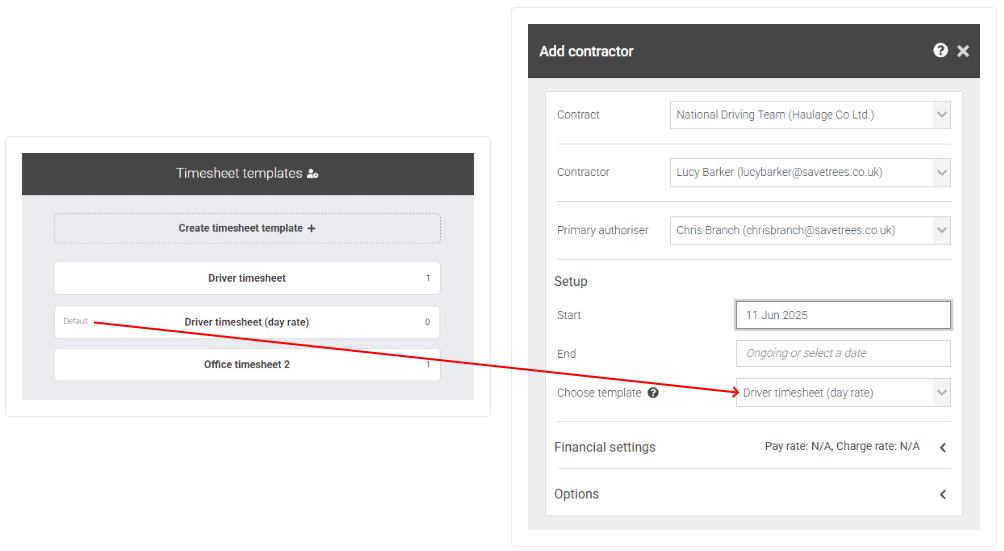
Deleting a timesheet template
If you would like to delete a timesheet template but still have workers assigned to it, don't worry, just follow the steps and you'll be asked which template you would like to move those workers over to.
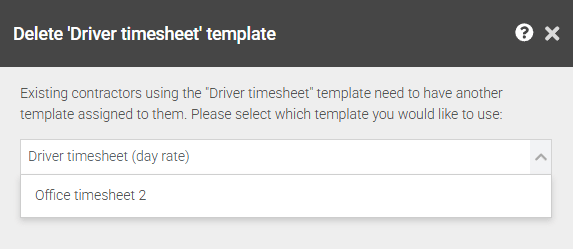
Where to find more help
Wrap up
That’s everything you need to know as an existing user.
With Timesheet Templates, your account will be:
-
Easier to manage
-
More consistent across workers
-
Better at highlighting any outliers
Log in, rename your migrated templates, and check the worker numbers to make sure everything looks right.