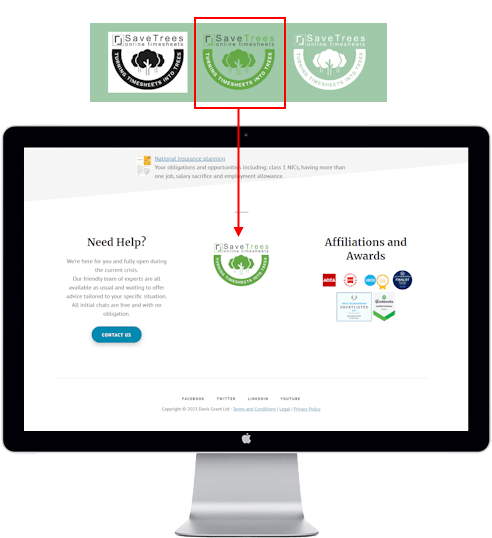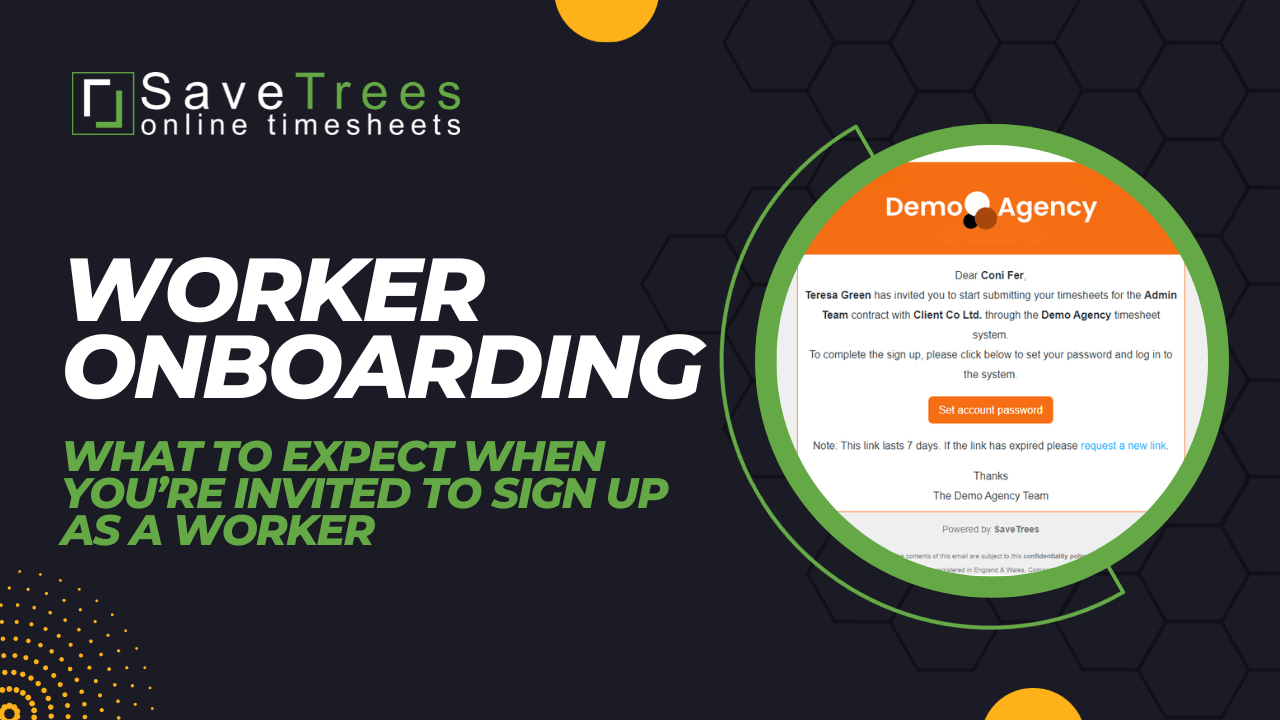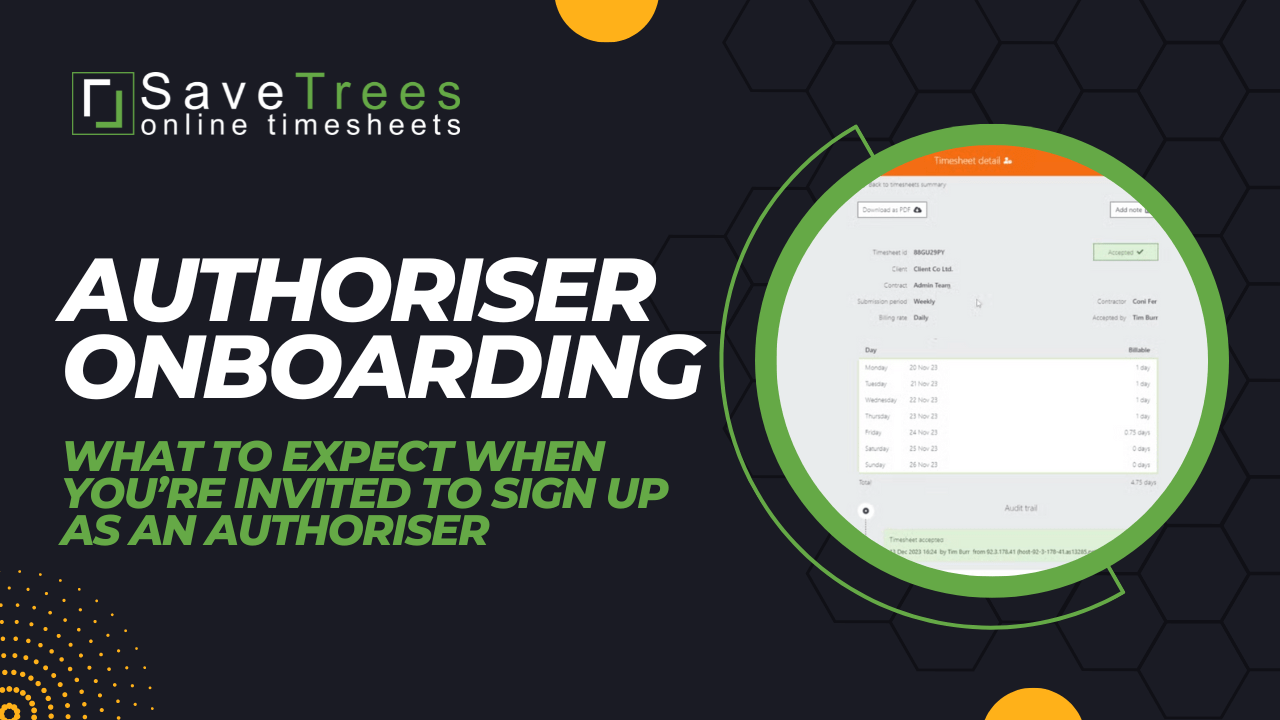Release 2.18.0
🔔 Timesheet reminders
🔔 Timesheet reminders
Release points
- Unsubmitted timesheet reminders
- Unauthorised timesheet reminders to authorisers
- Contextual data for each user
- Multiple super admins and permission changes for admin
- Change the name of your agency or business
- Change your system URL
- Sorting of lists
- Searching of users
- Date range for timesheet searching
- Detail downloads
- Delete workers
- Change of our URLs
- Turning Timesheets into Trees badge for your website
- New help pages for new workers and authorisers
Unsubmitted timesheet reminders
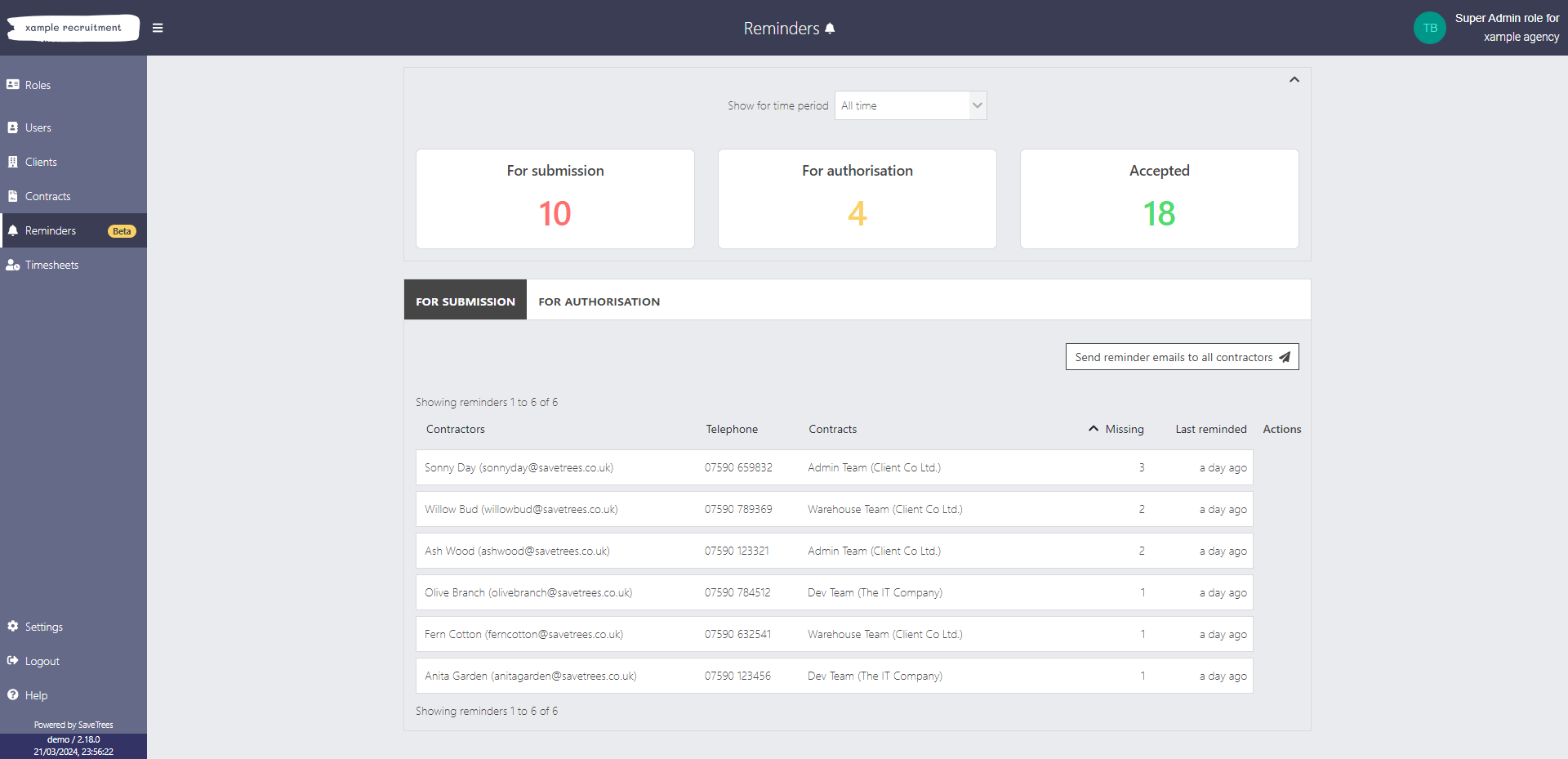
On a Monday (or whenever you chase your timesheets), instead of working out who was working the previous week, who has submitted timesheets and then being able to work out who had NOT submitted timesheets, the system now just tells you straight away.
You'll now notice that there's a new menu item on the left hand side called 'Reminders'. Click here and you'll be presented with a list of contractors who are on contracts and have missing timesheets between their start and end dates up to the last week or month that has just passed.
With the click of a button, you can now send a reminder to each contractor individually, or all of them in one go.
The contractors' number is also displayed alongside their name so you can easily give them a quick call to prompt them and by clicking the email reminder action button, they will be sent an easy to follow link that's at the top of their email list.
To clean up your reminders list
If you have been using the system for a long time, you may have contractors with 10's or even 100's of missing timesheets. This is probably because they are on a contract with an 'ongoing' finish date but they actually finished a long time ago.
To rectify this, click on their name and it will take you to their contract. Once on the Contractor detail page, you can either edit the end date or if the contractor never entered any timesheets, you can delete that contractor.
If you need to work out which timesheets are missing, hover over the contractors' name (on the Reminders page) and a tooltip will appear with the missing dates.
Unauthorised timesheet reminders to authorisers
The quick action next to each timesheet has now been removed and we have consolidated the 'Pending' timesheets and listed them on a per-worker basis along side the primary authoriser that's been assigned to that worker.
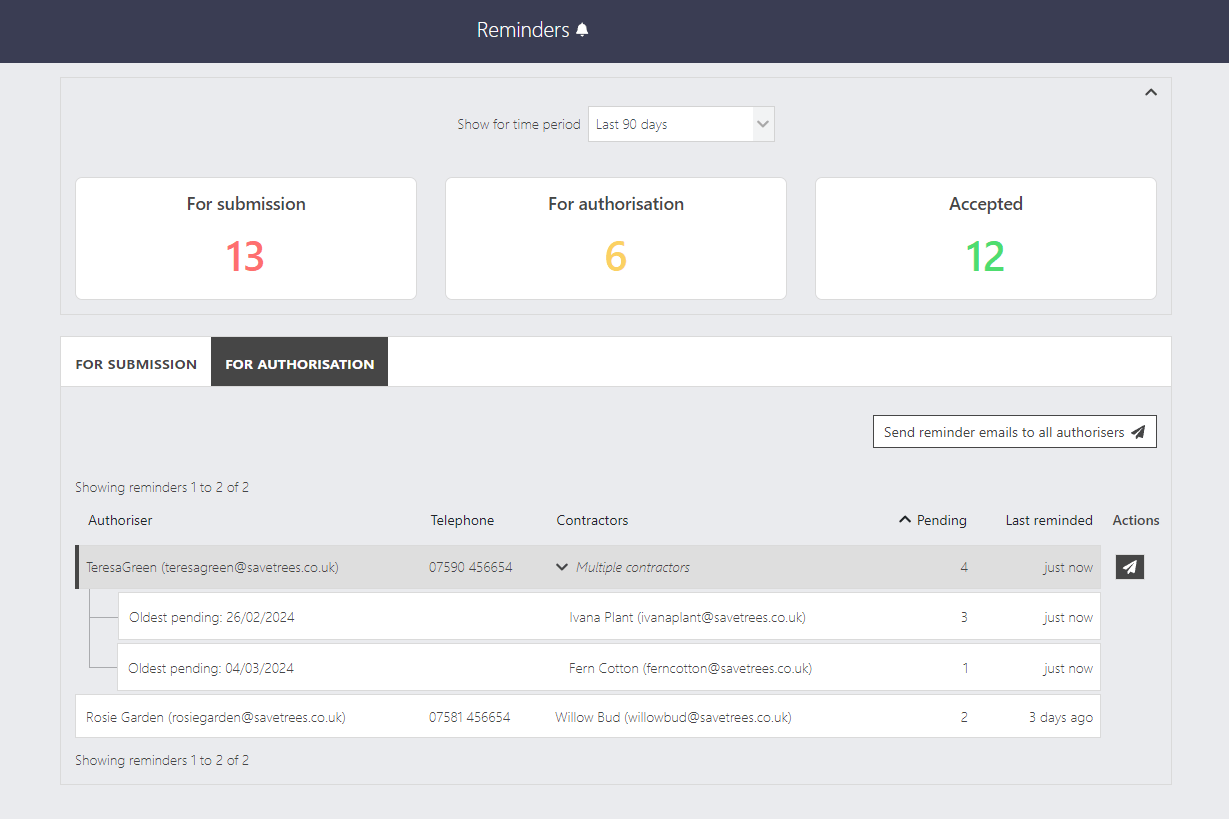
Contextual data for each user
Navigate to any user detail page who is either a worker (contractor, temp or whatever you have named them on the system) or an authoriser, and the system will now show you:
Workers
- What clients they're working for
- Which contracts they're on
- What timesheets they've submitted
Authorisers
- What contracts they're on
- What workers they're authorising for
- What timesheets they've accepted/rejected
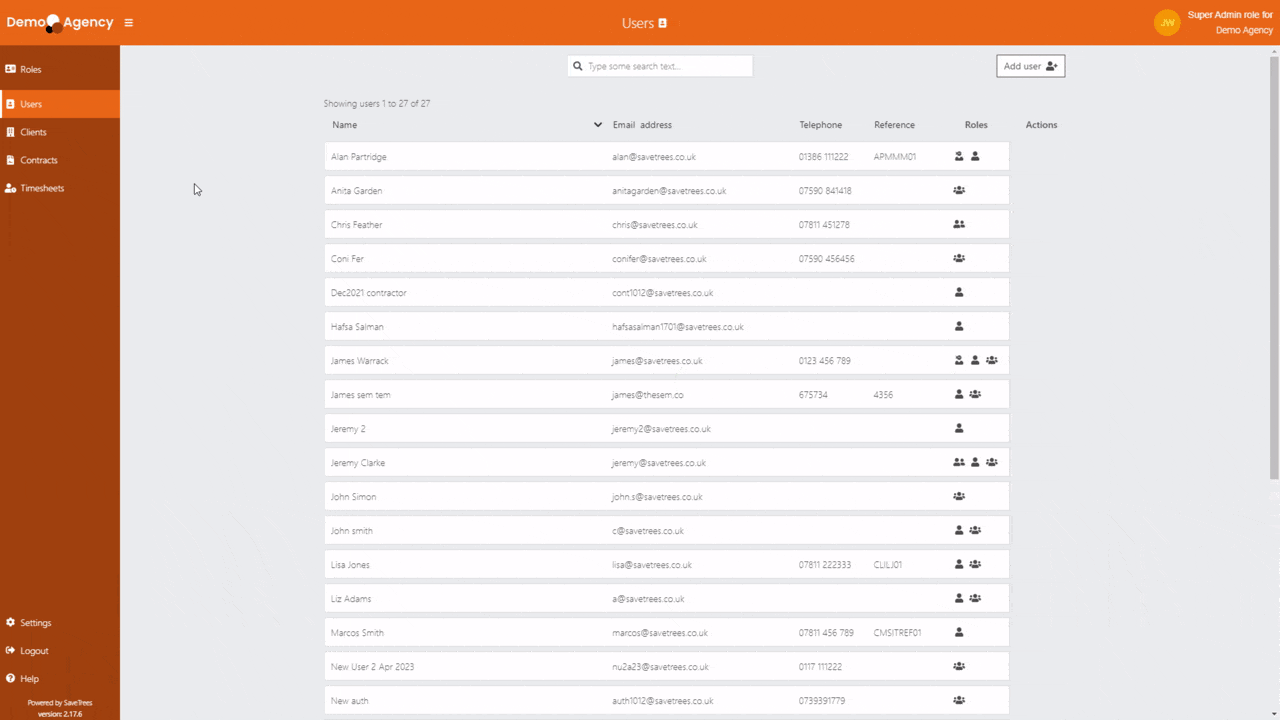
Multiple super admins and permission changes for admin
There are now two levels of admin on the system 'Admin' and 'Super admin' and you can have as many super admins as you wish.
There will be more flexibility on permissions coming, but for now the difference is that the super admin can:
- add and remove other admins
- promote/demote other admins and super admins
- change the name of your business/agency
- change the system URL for your business/agency
Note: There always needs to be at least one Super admin.
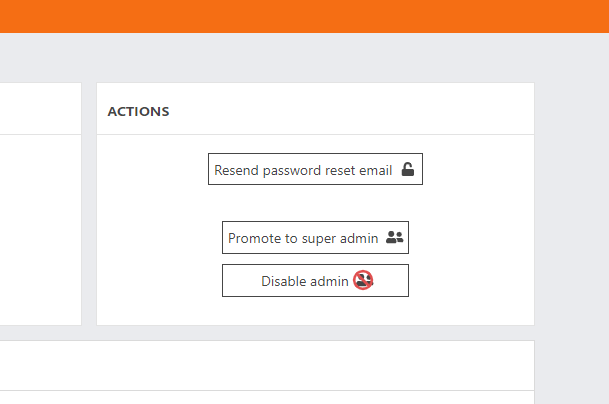
Change the name of your agency or business
The system has now been live for several years and so some agencies have changed names or been acquired and so their names have changed. So we have added the ability to change this really easily by simply going to:
Settings > Agency settings > What is the name of your company?
Enter your new name, click Save and easy as that, the name is now changed across the entire system.
Note: this is only available to Super admins
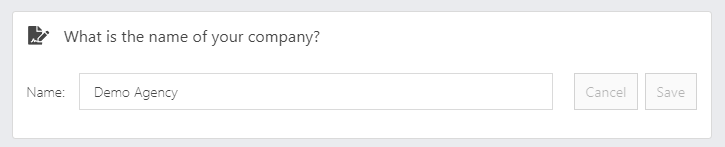
Change your system URL
Change the URL that your users use to access the system.
To do this, go to:
Settings > Agency settings > What would you like the custom timesheets URL to be?
Note: this is only available to Super admins
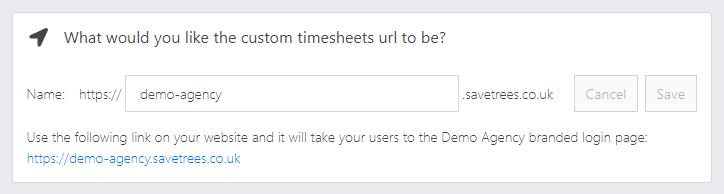
Sorting of lists
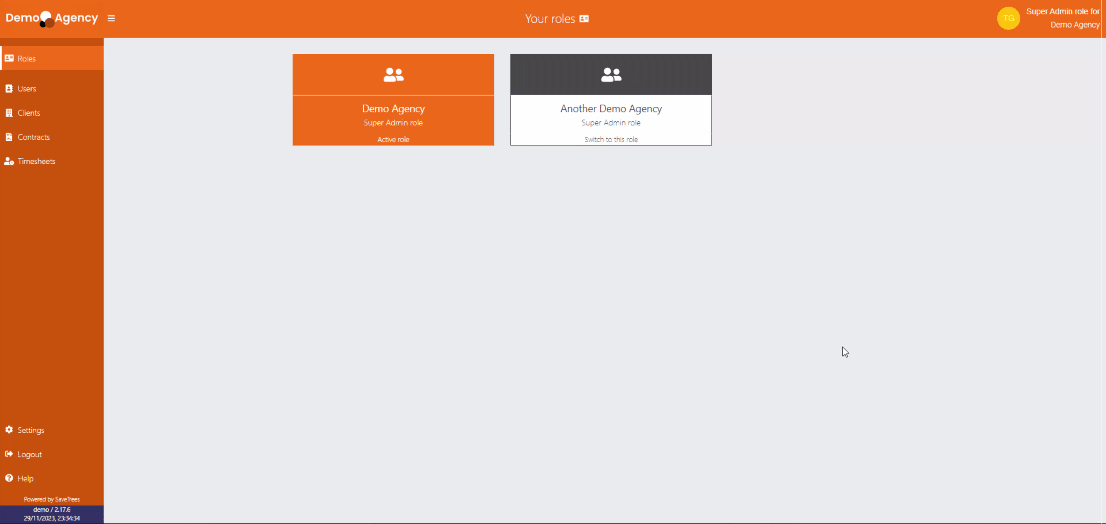
Searching of users
For now, we have just added this to the Users page but it will be rolled out soon across all pages with lists of data.
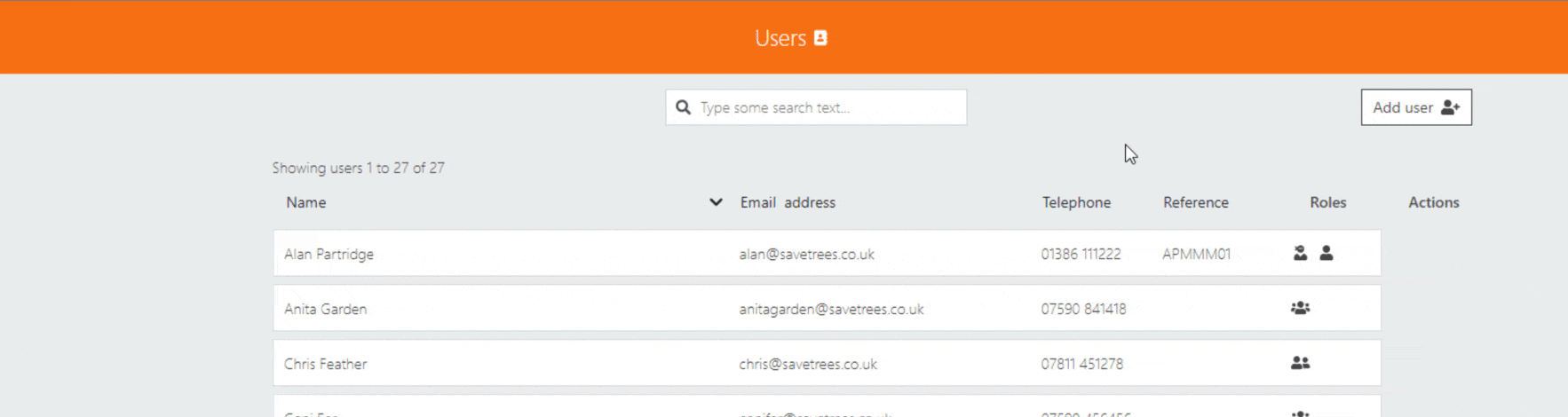
Date range for timesheet searching
We have now added a date range tool for searching for timesheets between two dates. Just go to the Timesheet summary page, click on the 'Filters' and change the 'Show for time period' to 'Custom date range', this will then reveal two more date fields which you can select from.
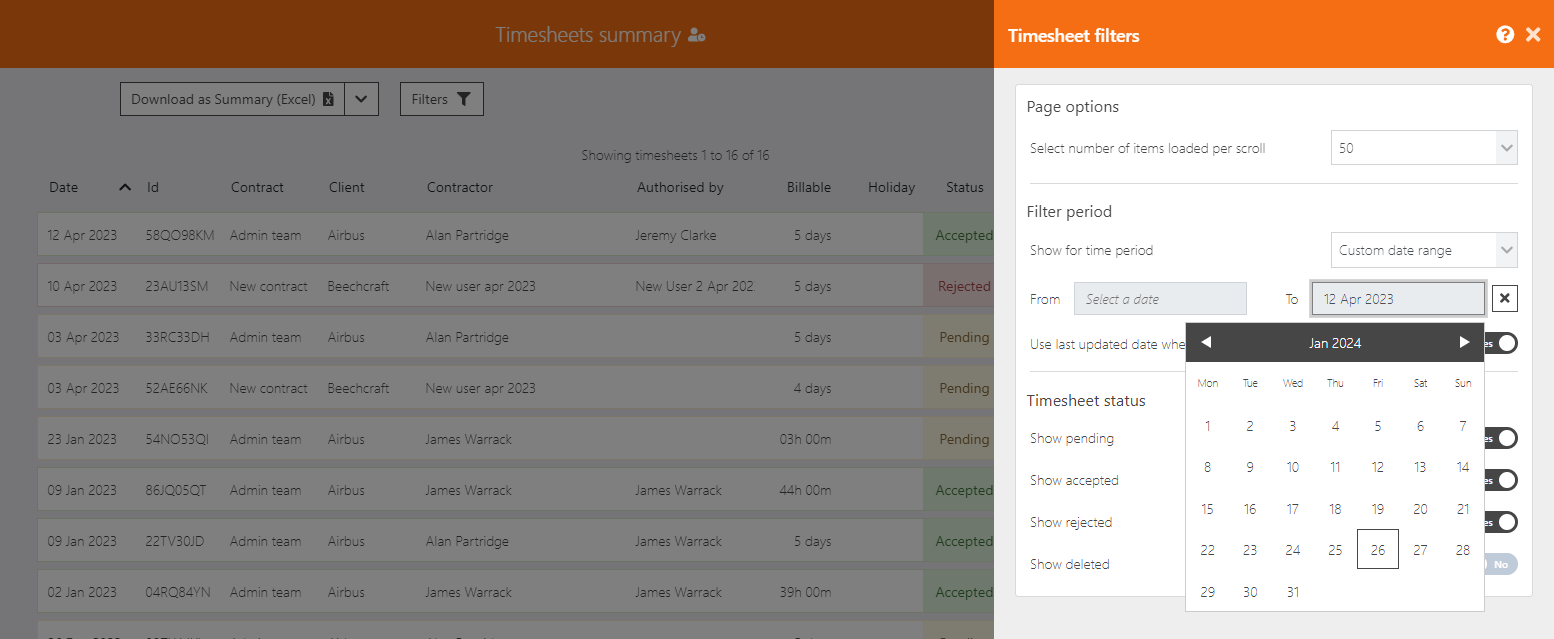
Detail downloads
Rather than simply downloading the information you can see on the Timesheet summary page, the Detail download now gives a breakdown of every day worked.
For example:
John Smith works 10 hours a day Monday to Friday. In the summary download, this will say the date of the timesheet and 50 hours. In the detail download, each row will have the day's date and 10 hours and there will be 5 rows for that timesheet.
This can be particularly useful if you invoice on a per-month basis but the week's work overlaps from one month to another.
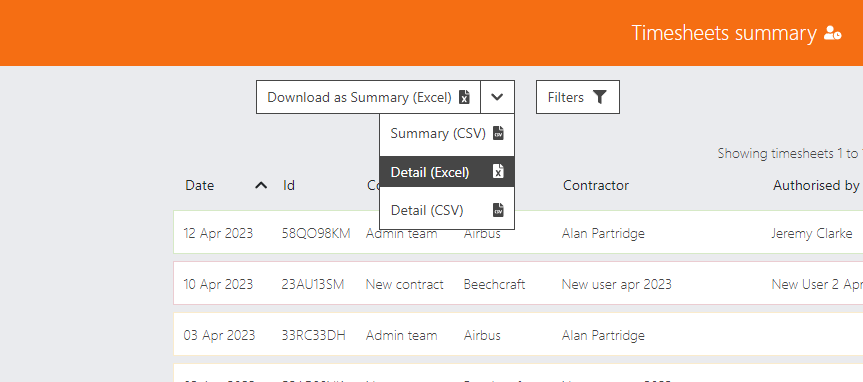
Delete workers
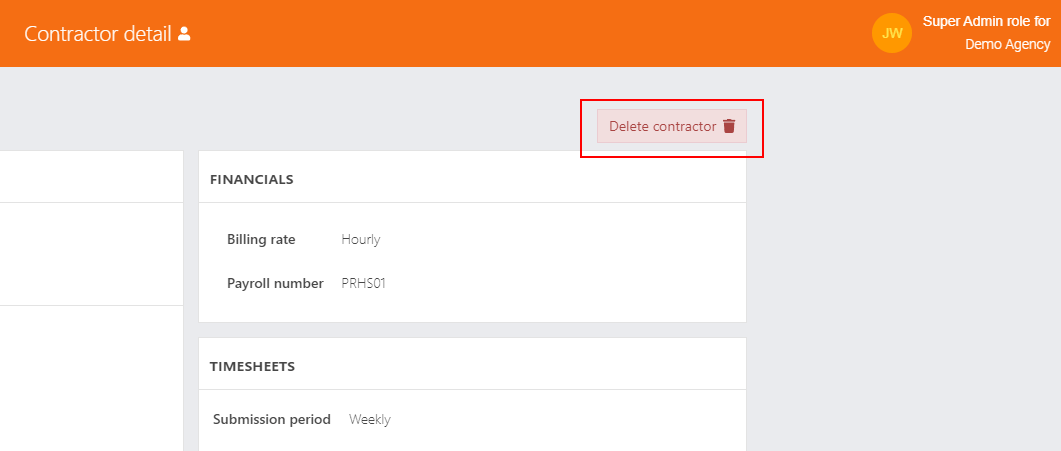
Change of our URLs
In 2024 we will be changing from SaveTrees.co.uk to:
- SaveTrees.io for the system and our website; and
- SaveTrees.email for all system generated emails
For the SaveTrees.io, you don't need to do anything, any existing URLs will be redirected to this new address once we implement it and please don't direct any traffic there yet as we haven't started this process.
For the SaveTrees.email, we will be implementing this slowly starting with new clients to begin with and slowly migrating yourselves across. You may want to ask your customers with strict spam settings to add 'SaveTrees.email' to their safe senders lists in order to prepare for this move.
Turning Timesheets into Trees badge for your website
If you like putting accreditations, badges etc. in the footer of your website, then this one is for you. We've made a badge to add to your site and/emails to demonstrate that you're using a supplier who is putting your money to good use and doing something for the environment and social causes.
For more information, please visit the Turning timesheets into trees page.