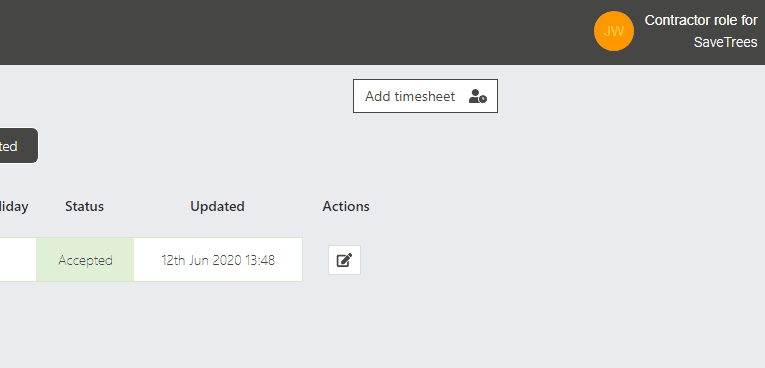Submitting a timesheet
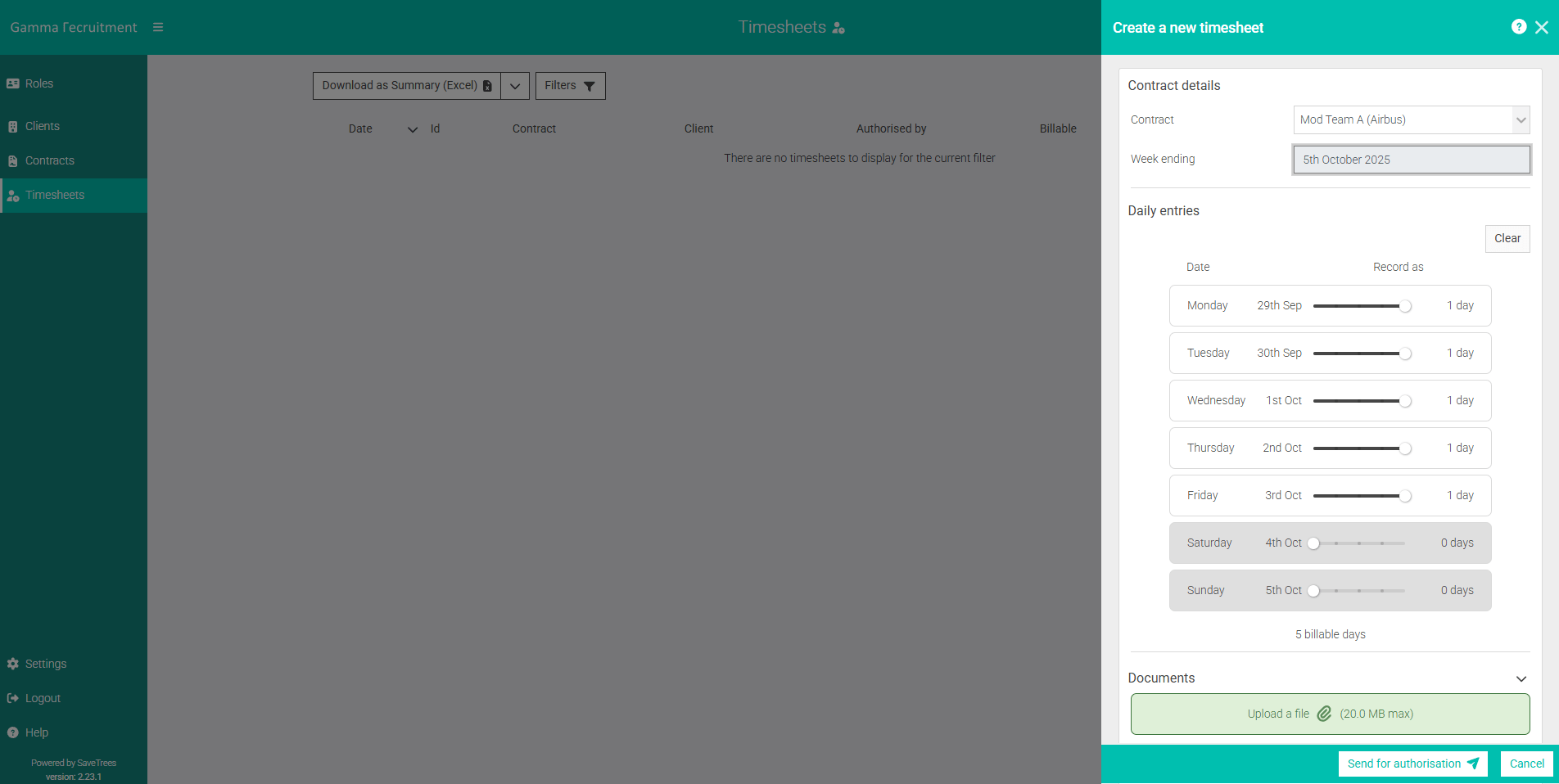
To submit a timesheet for authorisation:
- Log in using the email address that you were invited to the system with.
- Navigate to the 'Timesheets' page.
- Click 'Add timesheet' button in the top right.
- If you are on multiple contracts with the same agency, select the contract that you would like to submit a timesheet for. If you are only on one contract, this will be pre-selected and there won't be a drop down option.
- Select the date. There will only be one date per timesheet, this is set by the agency- normally the first Monday of the week if it's a weekly timesheet or the 1st of the month if it's a monthly timesheet. This may be different though, depending on how your admin has set up the system. Once you set the date, the full timesheet will appear with every day that you are allowed to submit for.
- Adjust the times as necessary.
Note: The example on this page is for a day rate, so yours may look different. - Click 'Add timesheet' button at the bottom right and this will notify the authoriser who has been set by one of the system administrators.
Easy as that!
This help article was last updated on October 29, 2025
Think this page needs an update? Please let us know
If you have a question that hasn't been answered, please suggest a new help page here