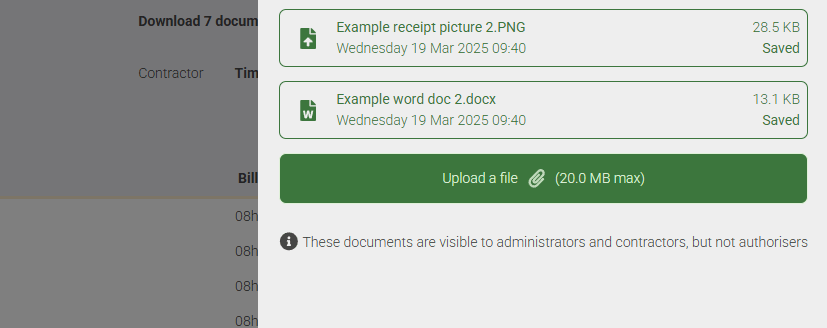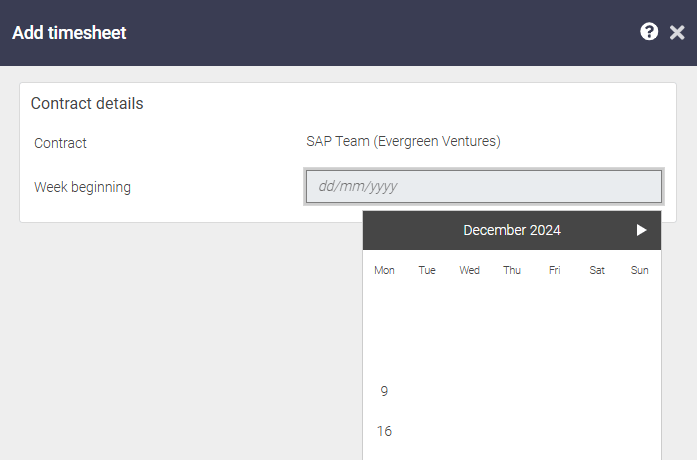Uploading documents to Your timesheet At SaveTrees, we’ve made it easy for workers, contractors, and temps to upload documents directly to their timesheets. This guide walks you through the process step by step. How to Upload a Document Open Your Timesheet Navigate to the Timesheets page and select the timesheet you want to upload documents for. Find the Documents Section …
Timesheet filters
Timesheet filters Timesheet filters can be found on any of the timesheet pages or tabs. This includes the main Timesheet summary page (shown in the image), contact detail pages, user detail pages etc. and can be found to the right hand side of the download button.Adjusting filters The filter slideout offers plenty of options for narrowing down your timesheets. If …
How do I download multiple PDF timesheets in one go?
Downloading timesheets in bulk There are various reasons why you may want to download multiple timesheets in one go. You’re a recruitment agency administrator and your client has asked for them. You are an authoriser and manage the payments to recruiters within your business, or you may be a temp or contractor and you would like to keep a record …
Why can’t I see my missing timesheet?
Why can’t I see a missing timesheet? The way ‘Missing timesheets’ work is; after a timesheet period has elapsed, the system automatically raises a timesheet and gives it a status of ‘Missing’. Example: If your agency sets you up to submit timesheets that run Monday to Sunday, in the very early hours of every following Monday morning, while you’re on …
How to sign up as a worker
How to sign up as a worker, contractor, temp etc… In this article, we cover: Signing up via Email Submitting your first timesheet Timesheet detail Downloading timesheets in a PDF format Downloading your timesheet history in CSV or Excel What happens when your timesheet is accepted/rejected What if you need further help? Resetting your password Signing up via Email Remember …
How do I convert my timesheets to Word?
This article walks you through how to quickly convert your timesheets from PDF to Word formats.
How do I reset my password?
If you forget your password and remember your email address, follow the steps below. If you have forgotten your password and your email address, speak to your agency and ask them which email address they have associated with you on the system.Quick fix instructions Either go to the timesheet login page for your agency (this will normally be on their …
I’ve submitted a timesheet for the wrong week/month, what do I do?
What to do when a timesheet is wrong There are several options for this and the one you should choose, depends on the current status of the timesheet. To find out the status of the timesheet you can either view it from the Timesheet summary page or the Timesheet detail page. To navigate to the summary page, click on ‘Timesheets’ …
How do I delete a timesheet?
Depending on your role, you have different permissions for timesheet deletion as follows: For agency admins: You can delete a timesheet in any status (Pending, accepted, rejected) at any time. For contractors: You can delete your timesheets only whilst they are in the pending status. Authorisers: You cannot delete timesheets.How to delete a timesheet Go to wherever the timesheet is, …
How do I save a timesheet as a PDF?
Downloading a timesheet as a PDF From the timesheet detail page you can download a PDF of your timesheet. To do this: Go to Timesheets (in the left hand menu) and then select the timesheet you want to view the detail for by clicking on it. Once you’re there, you should see “Timesheet detail” in the top centre of the …
- Page 1 of 2
- 1
- 2