What does 'Pending' mean?
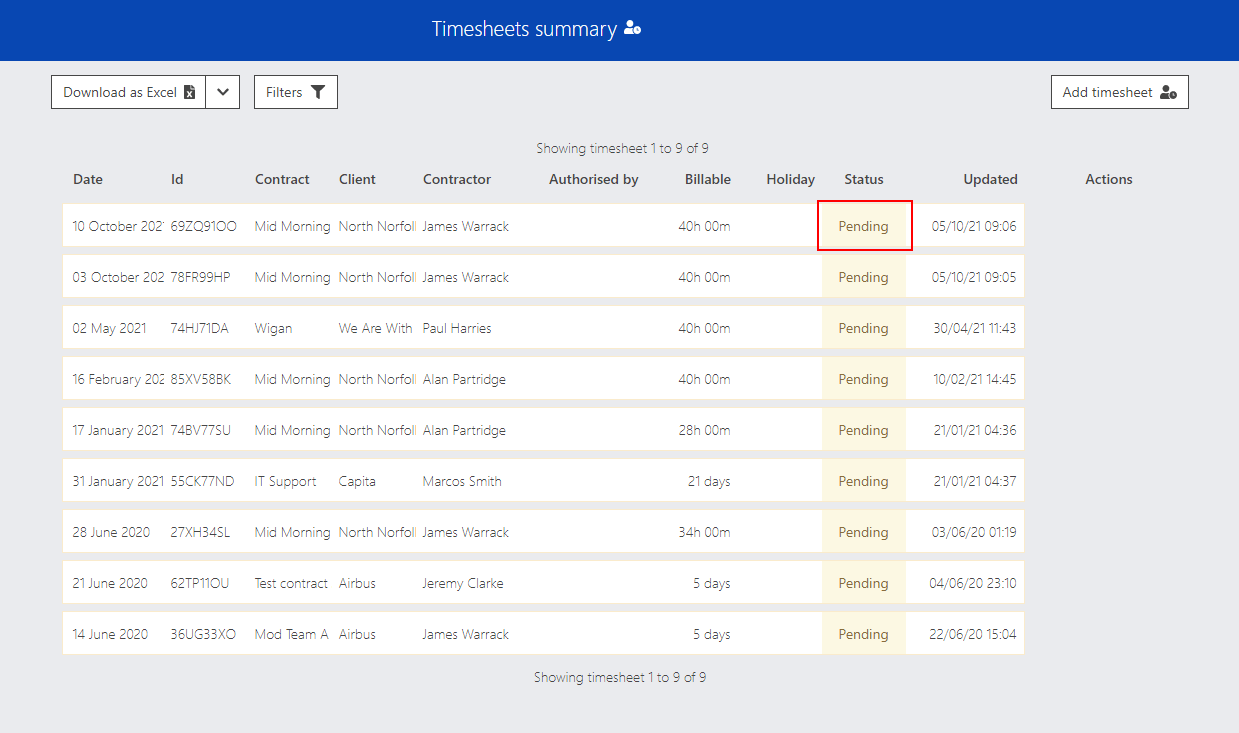
Status types and their meanings
You may notice that there are some timesheets in a 'Pending' status and wonder what this means.
First, let's take a quick look at the 3 possible statuses that you'll see on your Timesheet summary page which are:
- Pending
- Accepted
- Rejected
Pending
This is shown when the contractor has submitted their timesheet but it has not yet been authorised.
When they submit their timesheet, a notification is sent to the primary authoriser that was set by you (the agency administrator) and the timesheet then displays on the timesheet page in this status to those who have permission to view it.
Accepted
This is shown when either an authoriser or an agency administrator has accepted that the time shown is accurate.
Rejected
This is shown when an authoriser or and agency administrator has rejected the timesheet. When this happens, a reason is requested and sent to the contractor.
When the timesheet is in a pending status, you may want to send the authoriser a reminder or you might want to dig down into more detail so here's how you do it:
Send a reminder to the primary authoriser/line manager
Simply hover over the timesheet and under the 'Actions' column you will see a circular arrow (pictured below). Click this and the email will be sent and you'll see a toast pop out at the top right to confirm that this has been completed.

Digging down for more detail
To dig down and get a more granular view of who the authoriser/s are, click anywhere on the timesheet row (it will highlight when you hover over it. this will take you to the Timesheet detail page. Once here, click on the 'Contract' name as highlighted below.
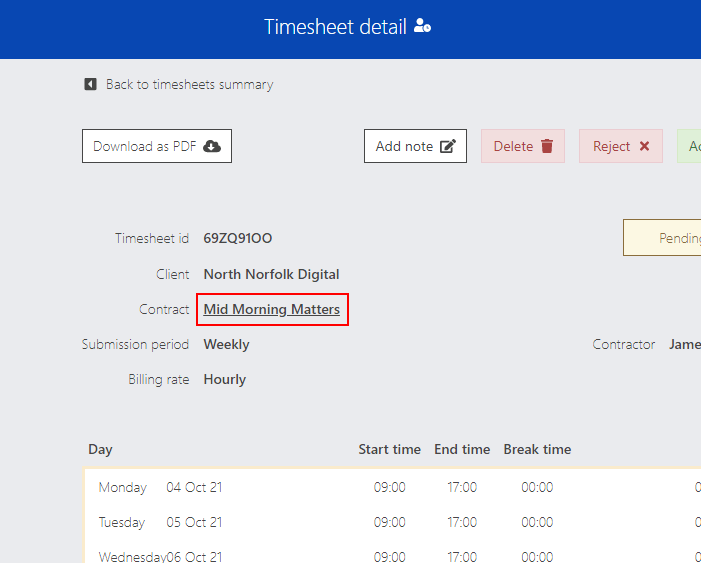
Once on the Contract detail page, select the contractors row and this will take you to the Contractor detail page.
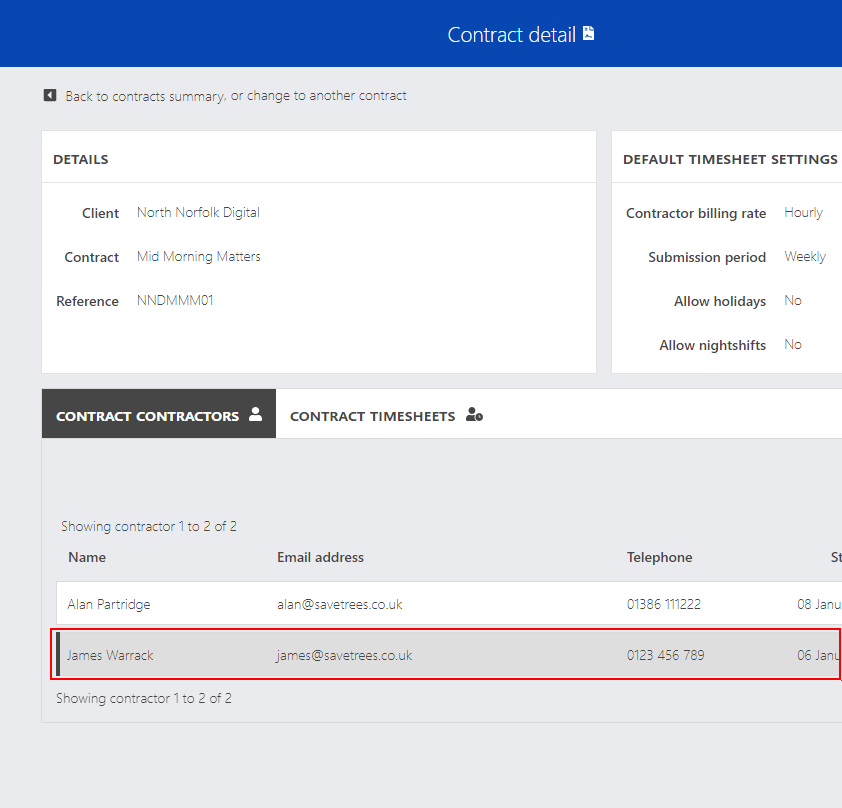
Once on the Contract detail page, select the contractors row and this will take you to the Contractor detail page.
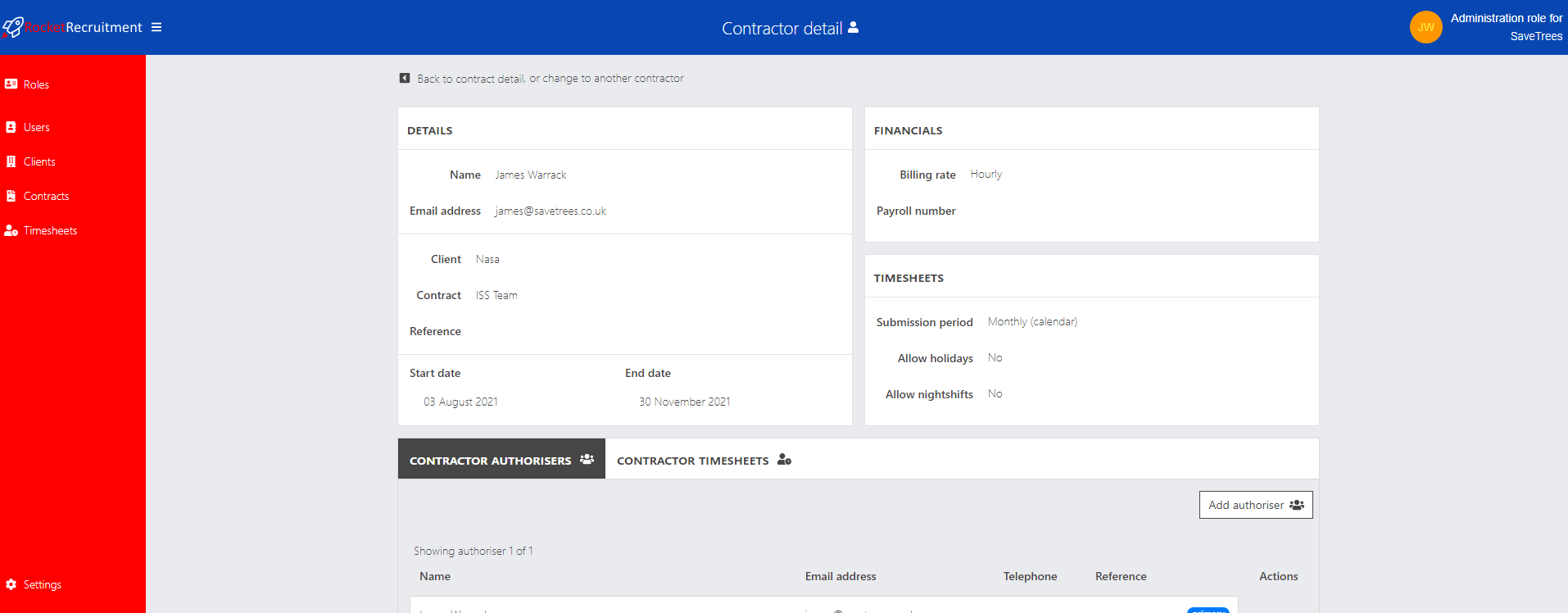
This help article was last updated on September 10, 2023
Think this page needs an update? Please let us know
If you have a question that hasn't been answered, please suggest a new help page here