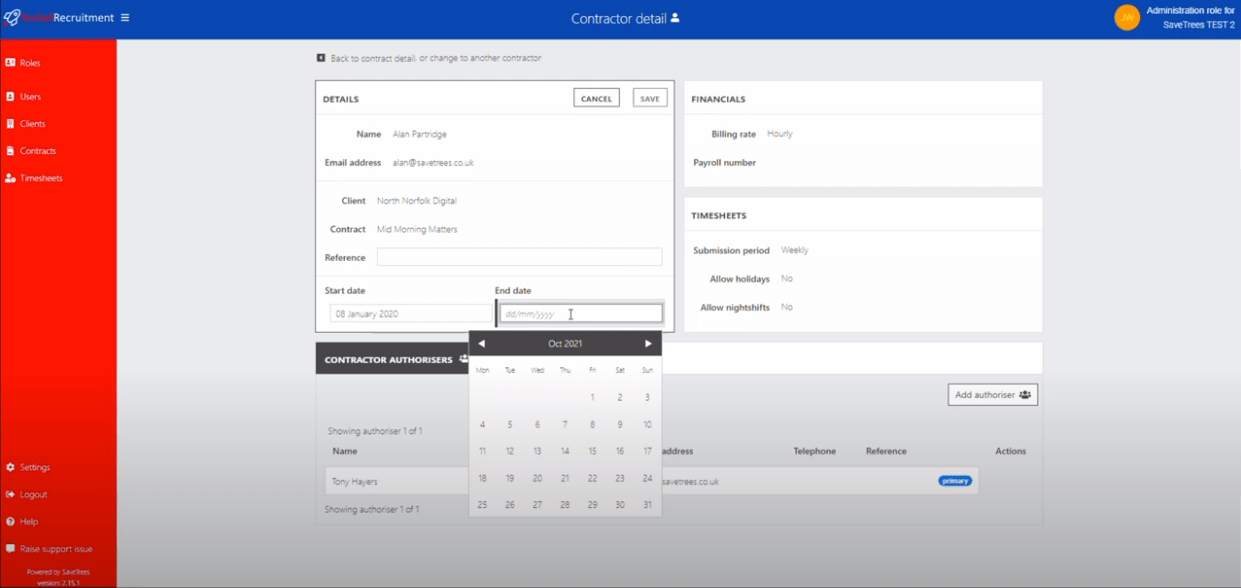Changing worker start and end dates
Updating a Contractor’s Start and End Dates
If you need to adjust a contractor’s start and/or end dates, follow these steps:
-
Go to the Contractor’s Details Page
- Navigate to Contracts > Select the relevant Contract > Click on the Contractor.
-
Edit the Dates
- Click the pencil/edit icon in the top right corner of the Details box.
- Update the start date, end date, or both as needed.
-
Save Your Changes
- Click Save to confirm the update.
- The system will process the change immediately (you’ll see an animated bar while it saves).
Important Notes
- Existing timesheets outside the updated date range will not be affected.
- If a contractor leaves and later returns to the same role, update the start date to their new start date.
- You can either set a new end date or mark it as ongoing.
- This ensures the system stays clean—preventing missing timesheets or unnecessary reminders.
This help article was last updated on March 19, 2025
Think this page needs an update? Please let us know
If you have a question that hasn't been answered, please suggest a new help page here