Changing the client on a contract
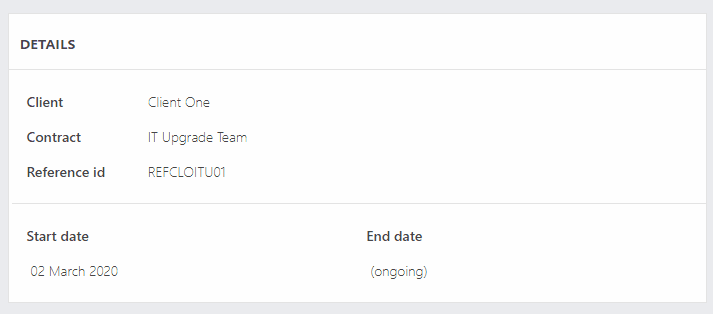
To change the client on a contract:
- Navigate to the contract detail page
- Click on 'Contracts' in the left hand menu.
- Select the contract you would like to change.
- Make the change
- In the 'Details' box, hover over the client name and click.
- If the client is already in the system, Search for them or scroll down, select the one you want and hit save.
- If the client isn't in the system, click the + button which will reveal the usual slide-out. Fill in the details. This will pre-select the client in the dropdown. Hit save.
This help article was last updated on September 9, 2023
Think this page needs an update? Please let us know
If you have a question that hasn't been answered, please suggest a new help page here