Timesheet filters
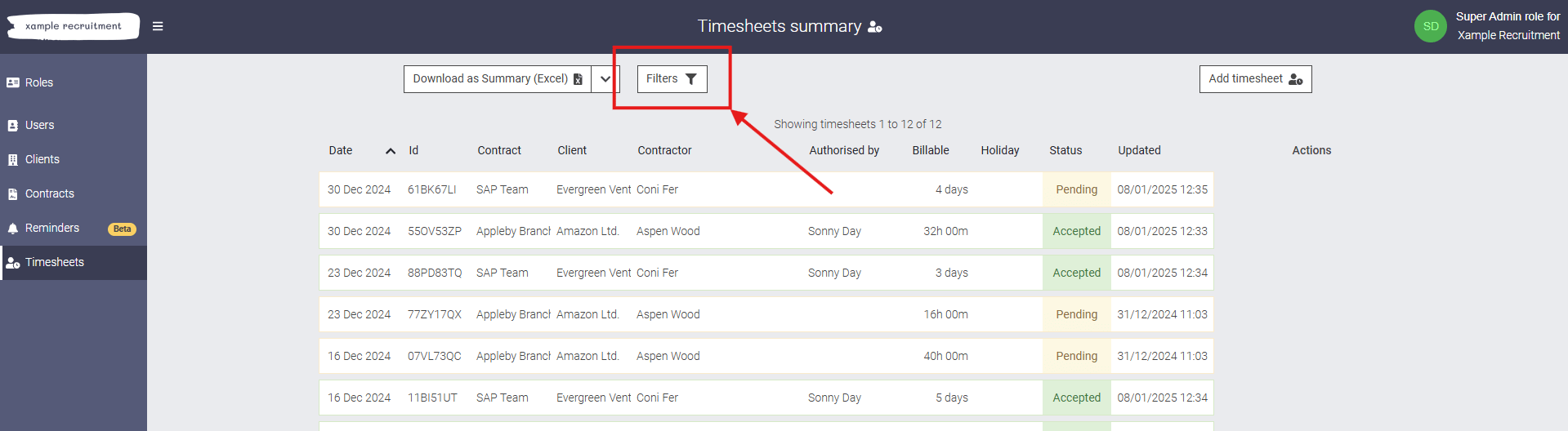
Adjusting filters
The filter slideout offers plenty of options for narrowing down your timesheets. If you can’t find a specific timesheet, it’s usually because the date or status filters aren’t set correctly.
By default, the time period is set to display timesheets from the last 90 days. Any timesheets dated outside this range won’t be shown.
If you’re searching for a timesheet for a week that hasn’t yet finished and are filtering by the timesheet date, remember that you will need to adjust the date range in the filter to account for this.
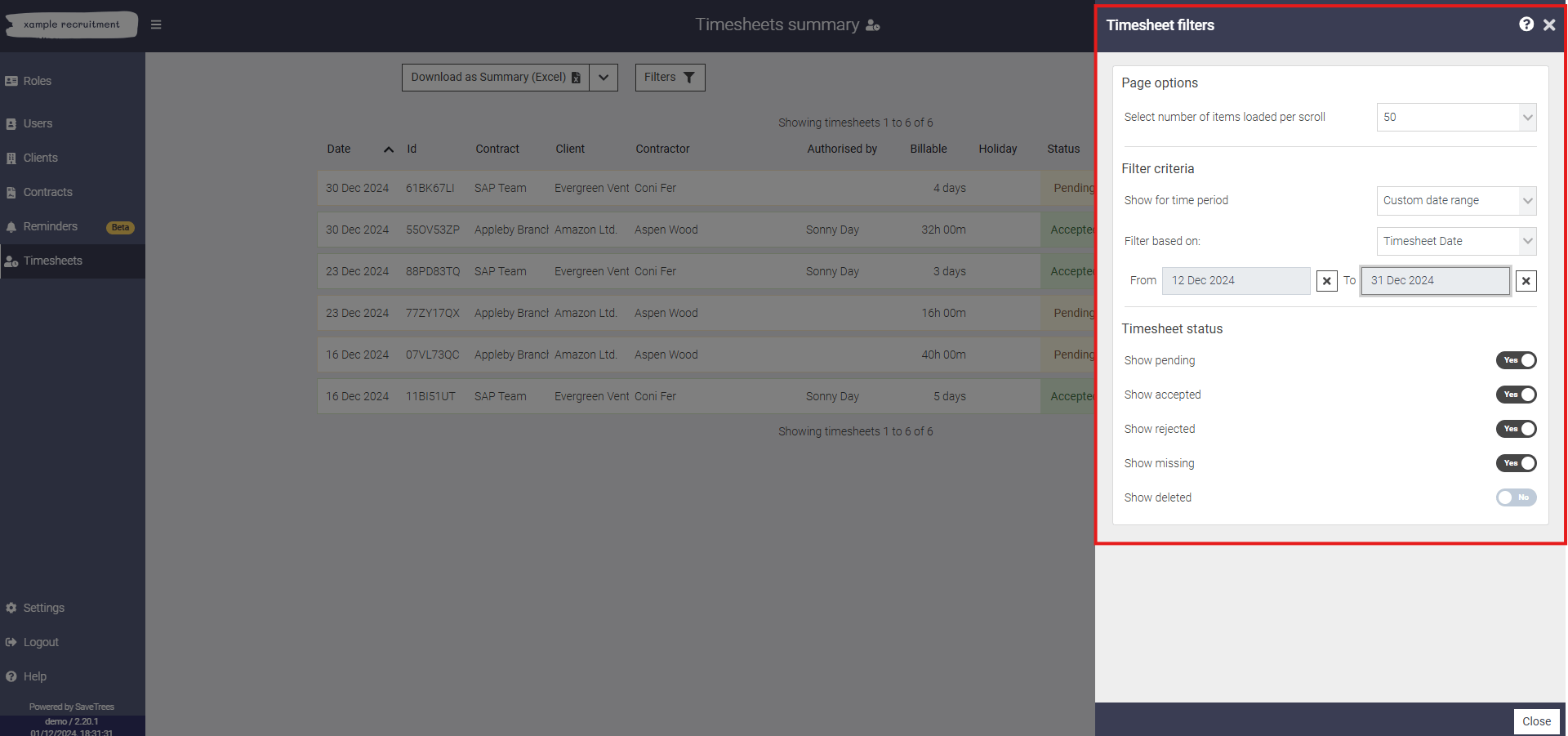
View a custom date range
If you would like to narrow down timesheets to a particular date range, you can select 'Custom date range' from the Show for time period' filter. This will then show the 'From' and 'To' date picker fields and you can select the date range you're looking for.
One thing to note is the 'Filter based on' drop down.
The timesheet date: There is only one date for the entire timesheet. This can ether be the beginning or end of the week/month and could be any day of the week, if it's a weekly timesheet. This depends on how it has been set up at an admin level.
Authorisation date: The date that the
Last updated date: The last time anything happened to that timesheet including submission, authorisation, a note or a document being added.
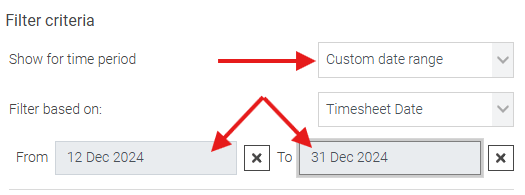
This help article was last updated on January 15, 2025
Think this page needs an update? Please let us know
If you have a question that hasn't been answered, please suggest a new help page here