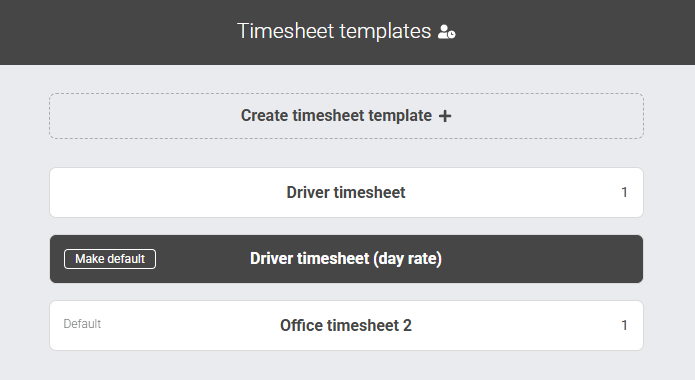Using timesheet templates
Timesheet templates let you set up the structure of a timesheet once, and then reuse it for as many workers as needed. This saves time, keeps things consistent, and means fewer mistakes when setting people up.
What this help article contains
How timesheet templates Work
When you create a template, you choose all the relevant fields and settings up front- things like:
- How often timesheets should be submitted.
- What types of inputs are required.
- Whether you want to track holidays.
- If people can submit hours worked as a night shift.
- Whether you would like to assign pay and charge rates.
Once saved, the template can be assigned to as many people as you like. Everyone using that template will see the same setup when they log in to submit time.
Create a new timesheet template
To create a new timesheet template:
-
Go to the Timesheet templates in your admin dashboard (Settings > Timesheets > Timesheet templates).
-
Click ‘Create New Template’.
-
Give your template a clear name (e.g. Warehouse Night Shift or Admin Contractors).
-
Choose your settings:
- Enter timesheets (Weekly or Monthly)
- Billing rate (Daily, Hourly, Hourly (total))
- Allow holidays (Yes, No)
- Allow nightshifts (Yes, No) This option is only displayed if the template is to be used on an hourly billing rate
- Capture candidate financials (Yes, No)
- Click Create template.
Your template is now ready to assign to workers. You can create as many templates as you like to suit different roles, sites, or contracts.
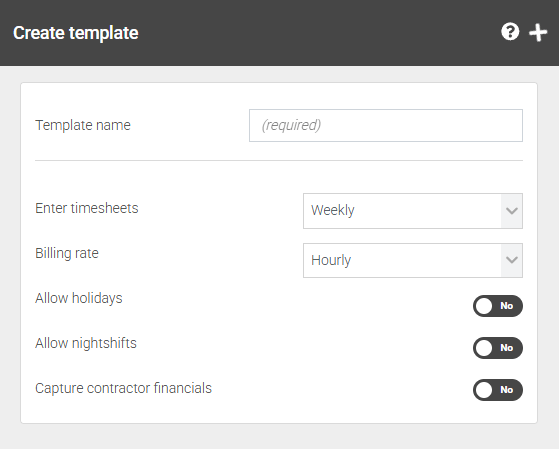
Set a template as the default for new workers
To help save time, if you use one particular timesheet most of the time, just set that one to be your 'Default' and it will be pre selected every time you add a new worker
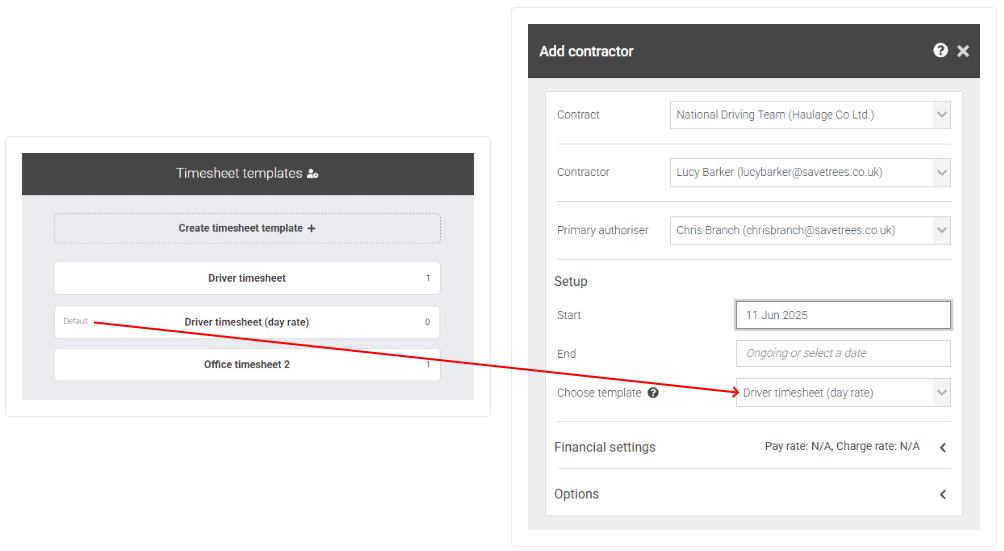
Assigning a template to a worker
Instead of choosing settings for each worker individually, you just pick a template. That’s it.
If you've set the template up to capture financials, then this will be requested in the row below.
This is much quicker than setting up each timesheet from scratch and makes it easy to onboard large numbers of temps or contractors.
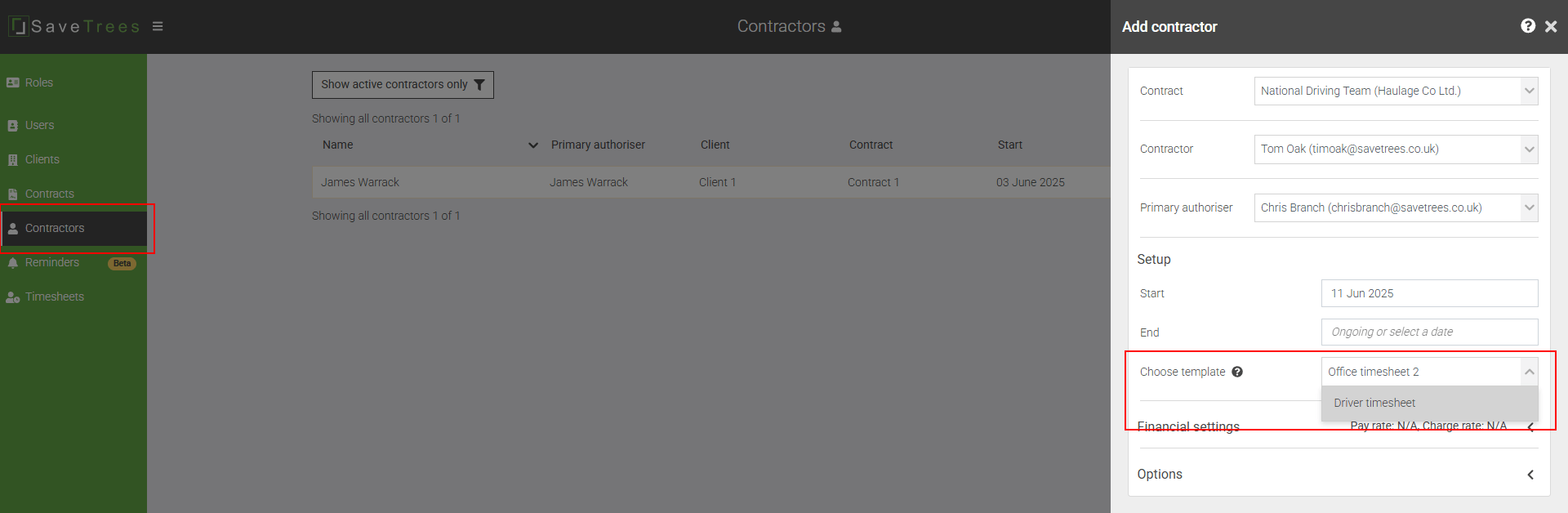
Tip!
How to see who is assigned to each template
It can be useful to see which workers are assigned to which template. To do this, go to your Timesheet templates page (Settings > Timesheets > Timesheet templates) and to the right hand side of each template, you'll see a number. Click on this number and you'll be taken to the Workers page which will be pre-filtered for those who are on that template.
If you would like to move everyone from one template to another, see the deleting a template section where you can migrate people over to an alternative template with the click of a couple of buttons.
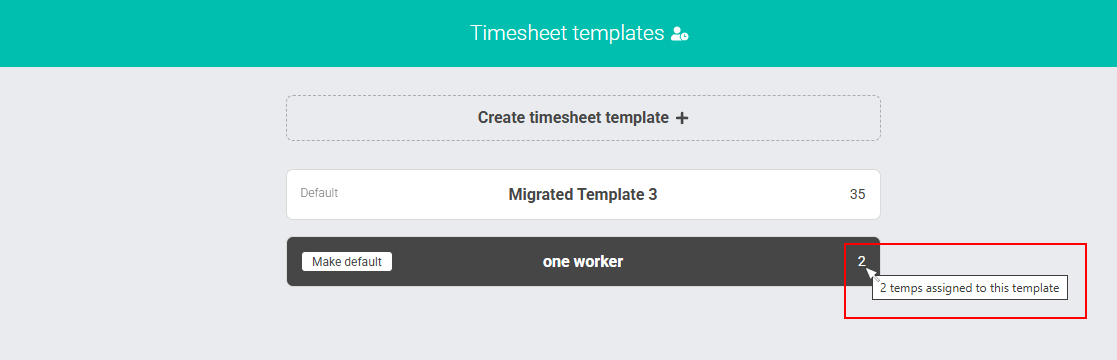
Editing a timesheet template
If you edit a template, those changes will automatically apply to everyone using it- active or inactive.
This makes it easy to roll out updates (e.g. new rules or rate changes) without needing to edit each person one by one.
You will be asked to confirm that this is an intentional change by a confirmatory slideout.
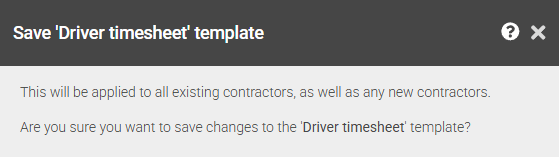
Deleting a timesheet template
You can only delete a template if it’s not being used.
If anyone (even an inactive worker) is still assigned to it, you’ll be asked to move them to a different template first. This is because:
- Inactive workers might return to the same contract later
- If they’re not assigned to a valid template, they won’t be able to submit time
- That can cause confusion or missed timesheets
To delete a timesheet:
- Navigate to Timesheet templates (Settings > Timesheets > Timesheet templates)
- Click on the template you would like to delete.
- At the bottom left of the slideout, click the 'Delete timesheet' button.
- A slideout will appear asking you to move existing workers over to a new timesheet template, select which one you would like to move them to.
- Click 'Confirm deletion'.
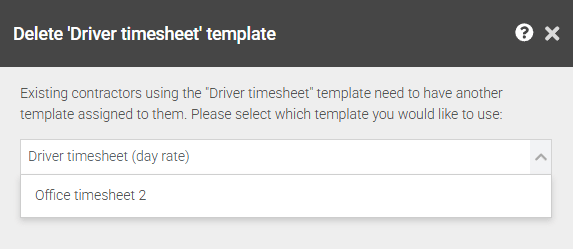
This help article was last updated on October 7, 2025
Think this page needs an update? Please let us know
If you have a question that hasn't been answered, please suggest a new help page here