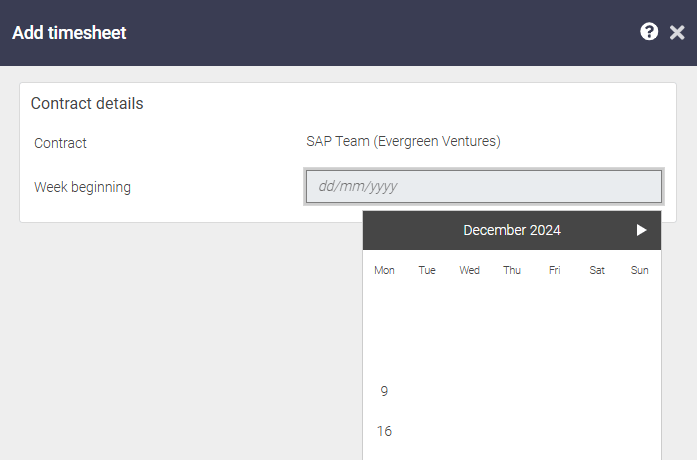Why can't I see a missing timesheet?
The way 'Missing timesheets' work is; after a timesheet period has elapsed, the system automatically raises a timesheet and gives it a status of 'Missing'.
Example:
If your agency sets you up to submit timesheets that run Monday to Sunday, in the very early hours of every following Monday morning, while you're on that contract, the system will automatically raise a 'Missing' timesheet for you . If you submit monthly timesheets, the same thing will happen, but on the 1st day of the following month.
So, if you can't see a missing timesheet, it is likely down to one of two reasons:
1. The week or month that you are submitting for hasn't finished yet.
2. The system administrator needs to extend the dates that you can submit time for.
The week or month that you're submitting for hasn't finished yet.
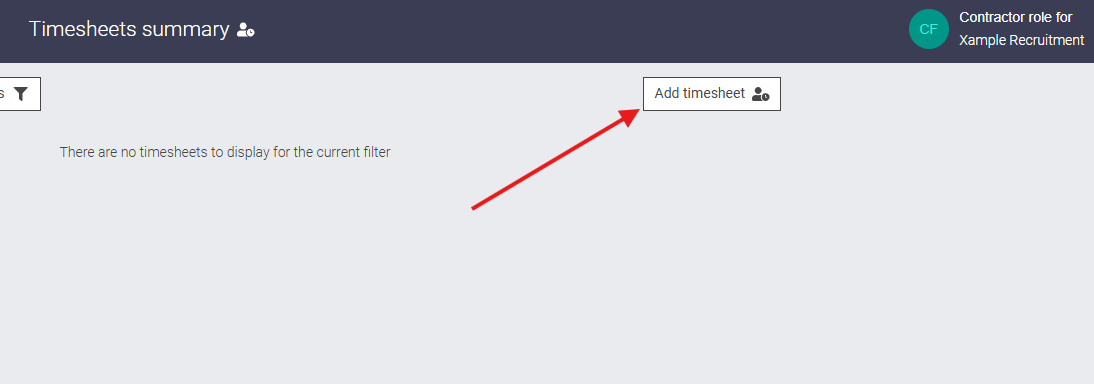
When the current period that you're trying to submit for hasn't finished yet (e.g. it's a Friday and your timesheet runs until a Sunday) this will mean that the timesheet is not yet considered missing.
To submit your timesheet before a 'missing' timesheet is raised by the system, you can manually add a timesheet by clicking on 'Timesheets' on the left hand menu and then the 'Add timesheet' button at the top right, and select the date that you would like to raise a timesheet for.
The system administrator needs to extend the dates that you can submit time for
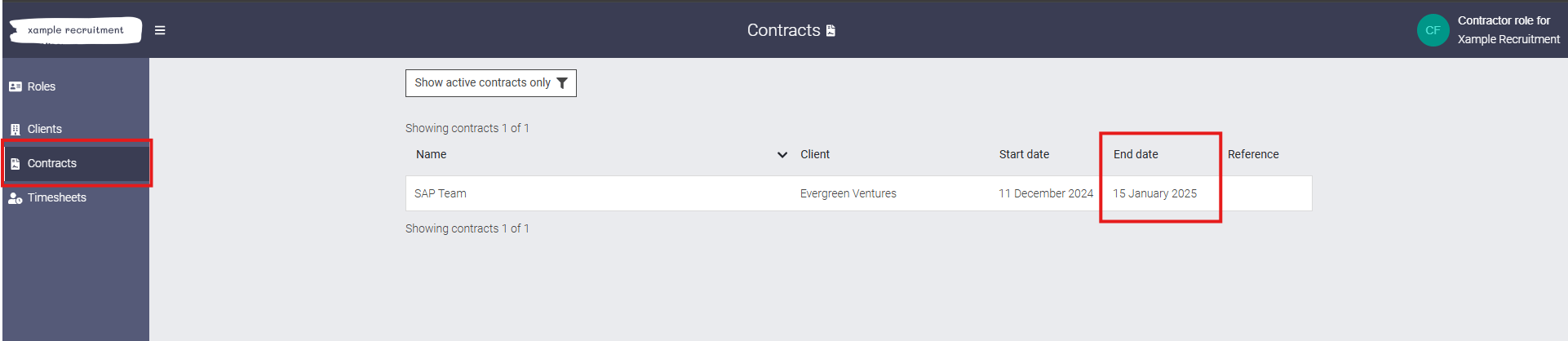
To find your contract end date, navigate to your Contracts on the left hand menu, find the contract you're looking for and you will see the end date within the same row. You can also find this in the Contract detail which you can navigate to from anywhere that you see the contract name such as the timesheet itself.
In the example below, January 15th is a Wednesday and it's for an agency that runs timesheets Monday to Sunday so the final missing timesheet will be raised on Monday 20th if no timesheets have already been submitted manually. So if you are looking to submit a timesheet after Monday 27th, there will be no missing timesheet.
If you need to have your end date extended, please contact your system administrator and ask them to follow the instructions on how to change contractor start and end dates.
This help article was last updated on January 8, 2025
Think this page needs an update? Please let us know
If you have a question that hasn't been answered, please suggest a new help page here