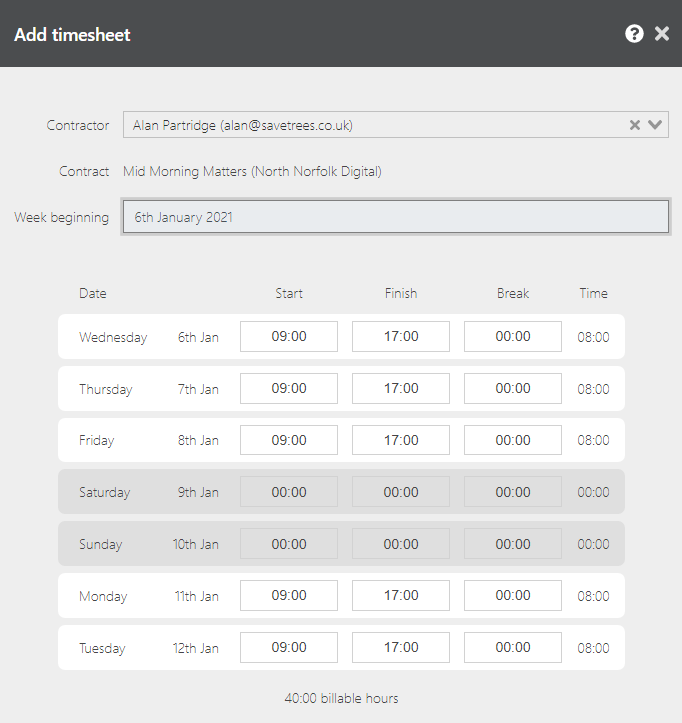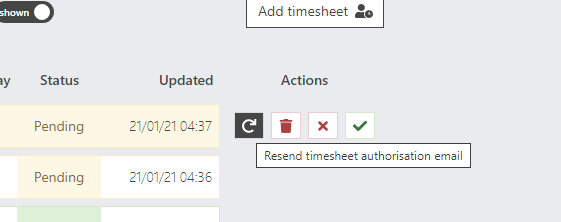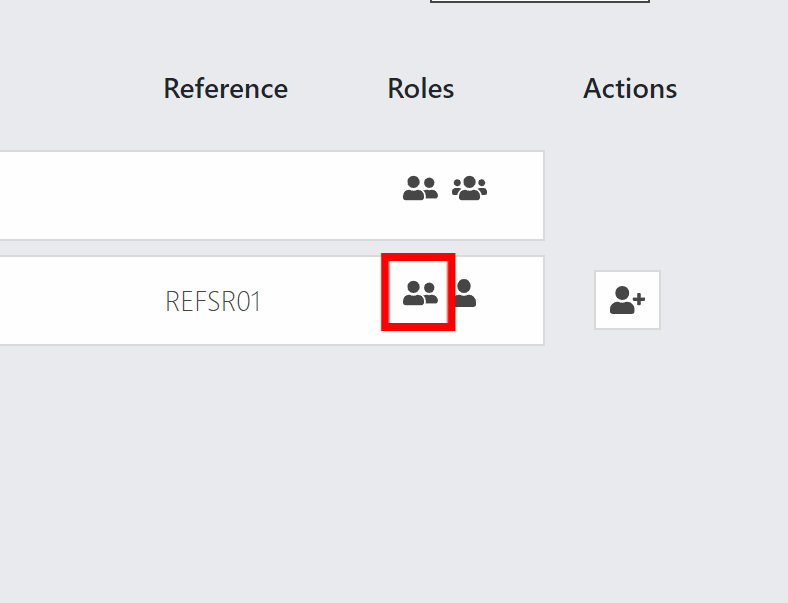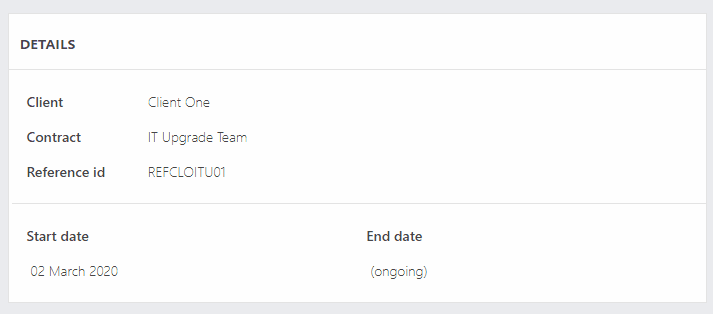If you forget your password and remember your email address, follow the steps below. If you have forgotten your password and your email address, speak to your agency and ask them which email address they have associated with you on the system.Quick fix instructions Either go to the timesheet login page for your agency (this will normally be on their …
How to email your clients with all accepted timesheets
Automatically send accepted timesheets to your client If it helps for your client to receive accepted PDFs of timesheets, then here is how to do it. Navigate to your client and click on the settings tab. Select the toggle to ‘yes’ Enter your client’s email address Hit ‘Save’ and wait for the confirmation. That’s it. Remember, this will send an …
Change timesheet start days
Agencies, industries and countries don’t always work Monday to Sunday so if you would like timesheets to run on days that are different to this, here is how to change it. Navigate to Settings > Agency defaults > Timesheets From the dropdown, select the day of the week that you would like your timesheets to start from.Once you have done …
Resend timesheet authorisation email
Resending timesheets to authorisers So, it’s Monday at midday and your candidates have submitted their timesheets. Most have been authorised but a few haven’t. What do you do? Give your client a call and offer to resend the pending timesheets. To resend timesheets, simply hover over the pending timesheets you would like to send and hit the icon A toast …
How to add a new contract
Adding contracts If you would like to add a new contract, you can do so by following the steps below: 1. Make sure you are on your administration role. 2. Navigate to ‘Contracts’ in the left hand menu. 3. Click ‘Add new contract’ and follow the steps. Note: Any of these fields can be edited after you hit ‘Add contract’ …
How to set a contractor and authoriser
How to set up a contractor and authoriser In this guide we’ll run you through adding a contractor and an authoriser to a contract. Once you have completed this task, you will have invited both parties to the system and they will be invited and given a nice user friendly experience that hides any options they don’t need and everything …
Add extra Admins to agency account
How to add extra admins for your recruitment agency If you would like to add an additional admin to your account, you can do this yourself by following the steps below: 1. Make sure you are on your administration role. 2. Navigate to ‘Users’ in the left hand menu. 3. Find the user you are looking to promote and click …
Forward all authorised PDF timesheets to a payroll email address
How to forward authorised timesheets to a central payroll email automatically To set the system up to automatically send authorised timesheets straight to your payroll or finance department, follow the steps below: Make sure you are on your administration role. Navigate to Settings > Email settings. Set the toggle switch to ‘Yes’. Enter the email address you wish to send …
My agency works on a ‘week ending’, not ‘week beginning’ basis, how can I change this?
Changing timesheets to week beginning/ending The default for the system when you first join, is to request time entries on a ‘beginning’ basis i.e. week beginning or month beginning. However, we appreciate that this doesn’t work with the processes in place with every agency, so you can change this to a week or month ending instead. To make the change, …
How do I change the client on a contract?
Changing the client on a contract To change the client on a contract: Navigate to the contract detail page Click on ‘Contracts’ in the left hand menu. Select the contract you would like to change. Make the change In the ‘Details’ box, hover over the client name and click. If the client is already in the system, Search for them …