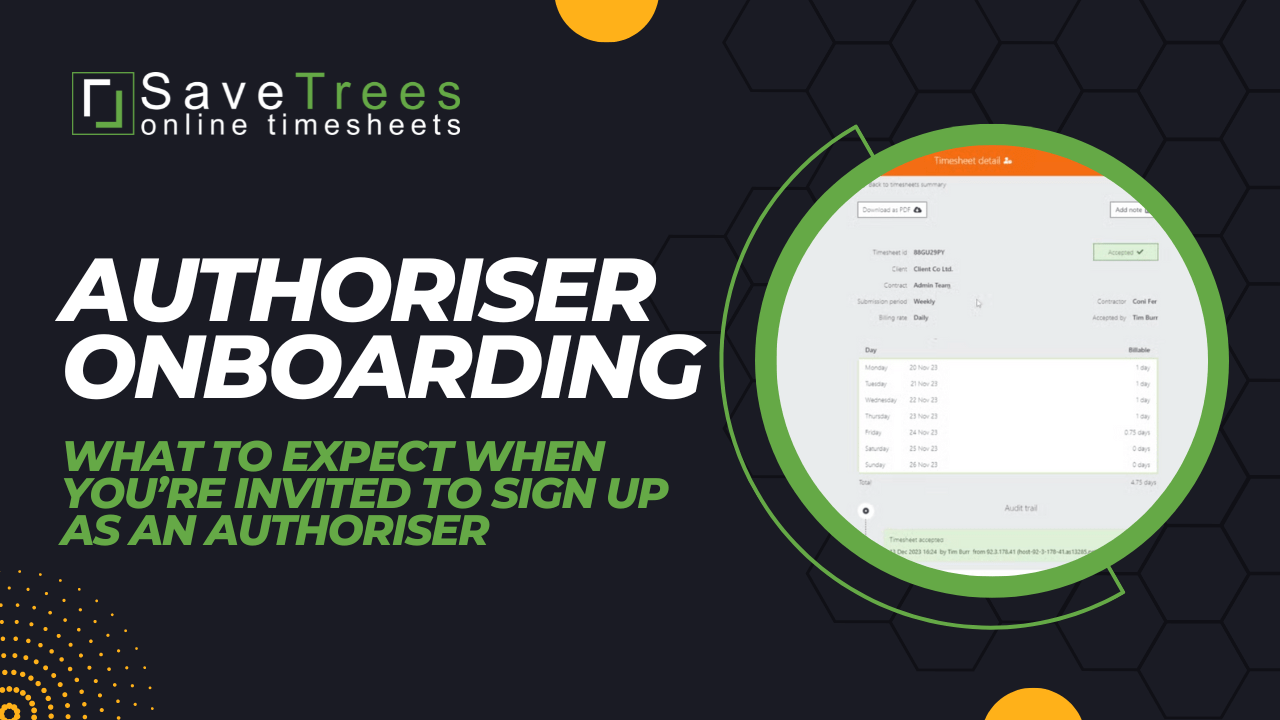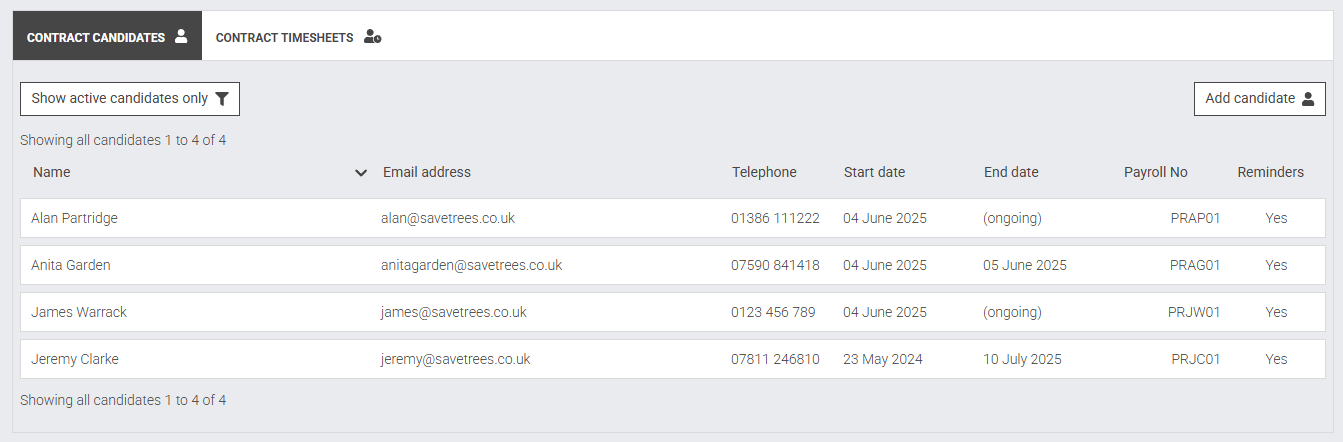
Timesheet templates
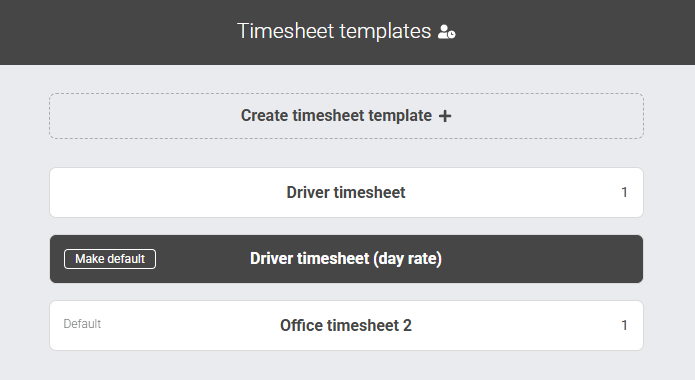
An overview of the Worker summary page
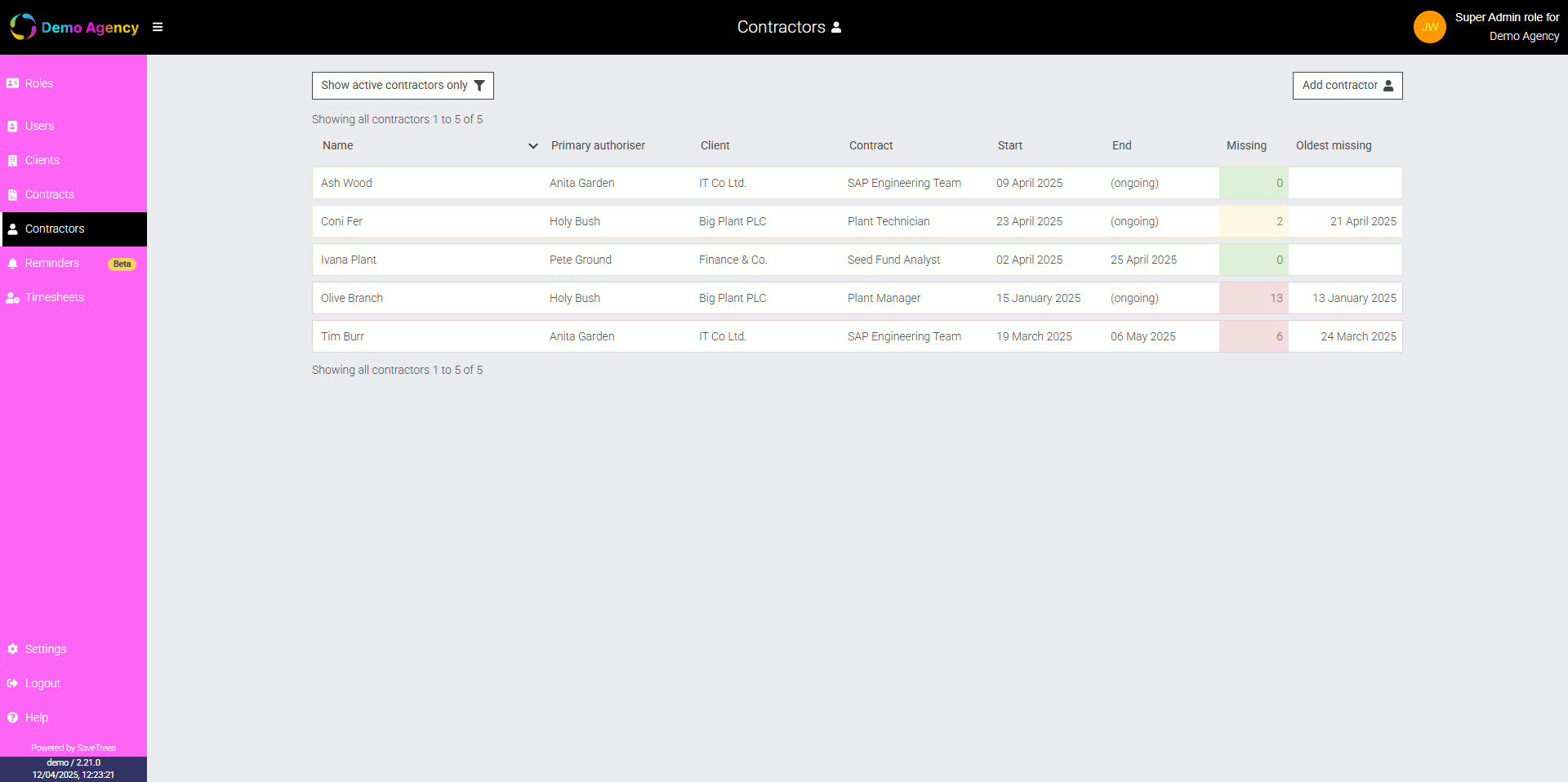
How to upload documents with your timesheets
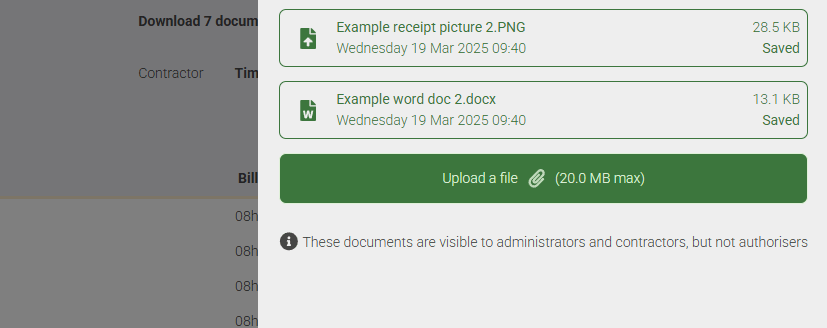
GDPR and Data Compliance
Timesheet filters
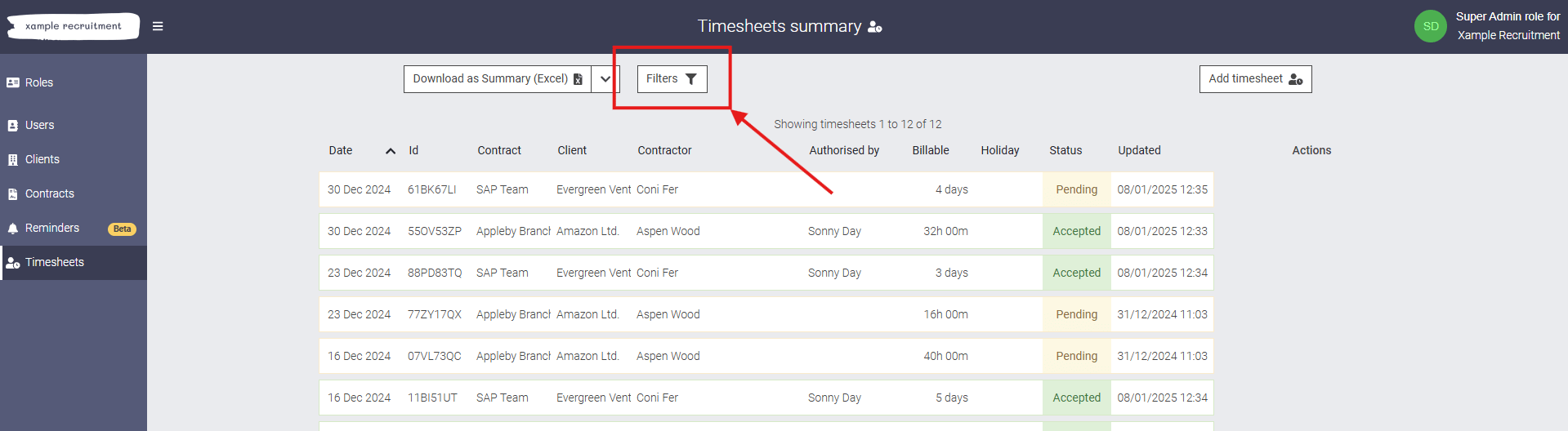
How do I download multiple PDF timesheets in one go?
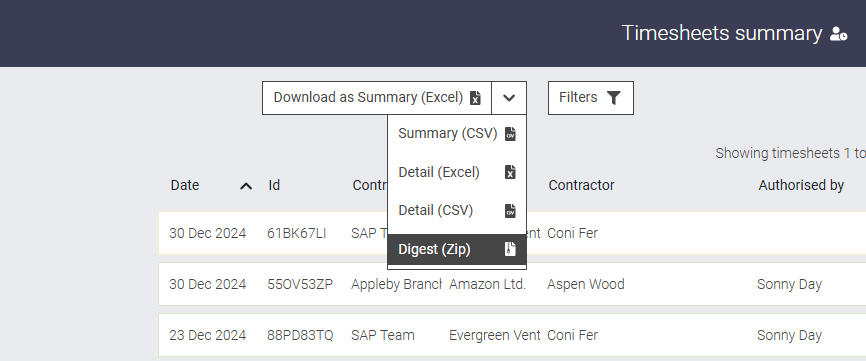
Why can’t I see my missing timesheet?
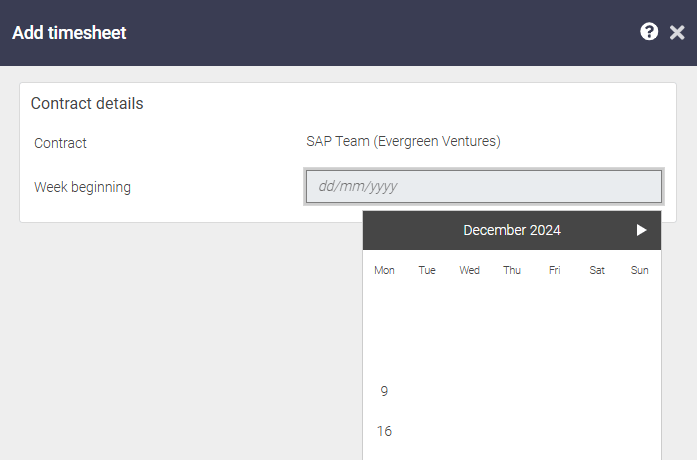
How to add a new user
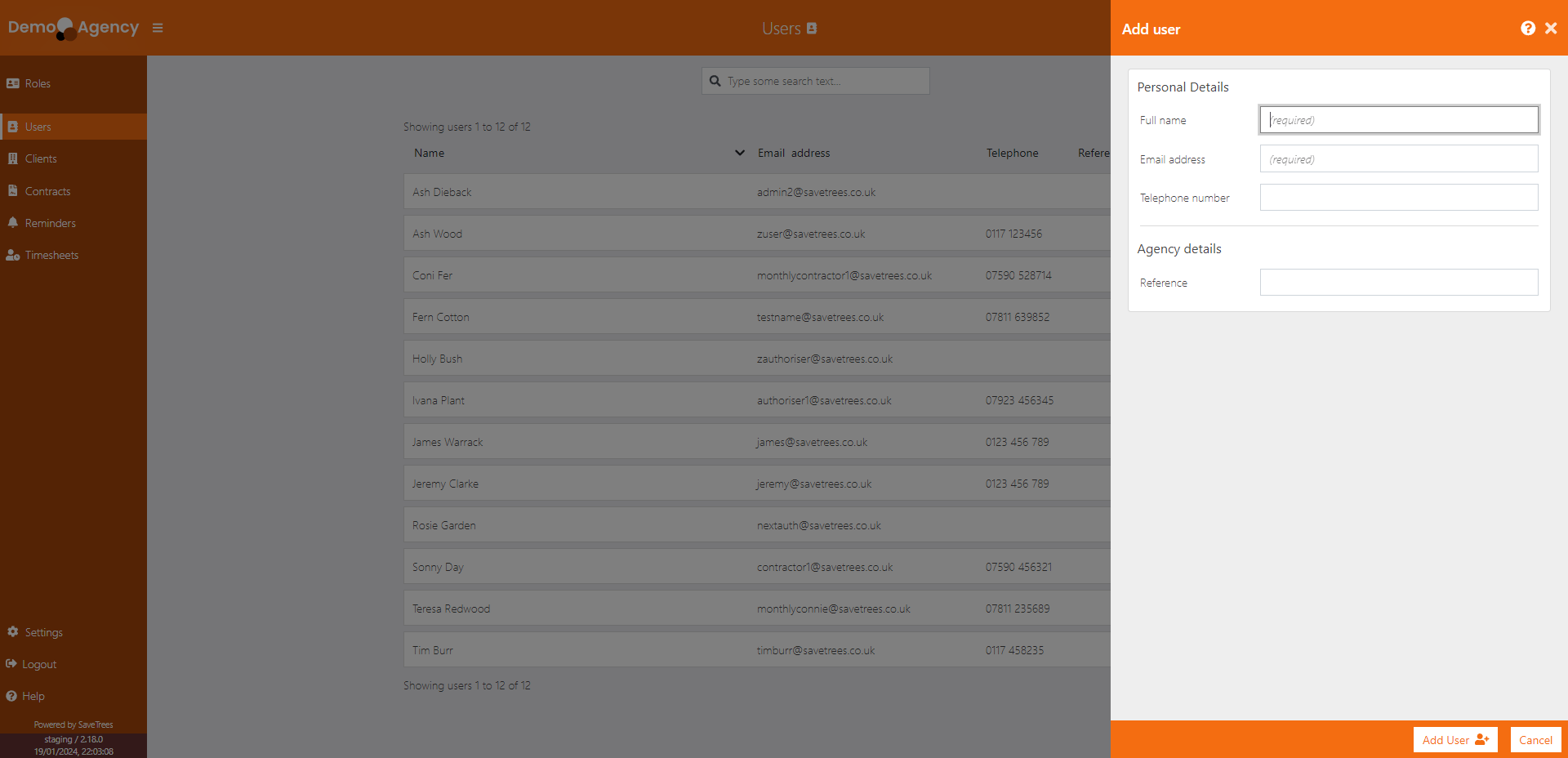
How to sign up as an authoriser