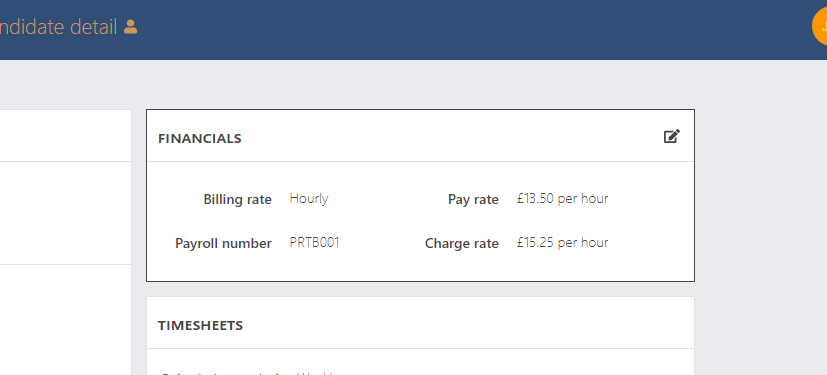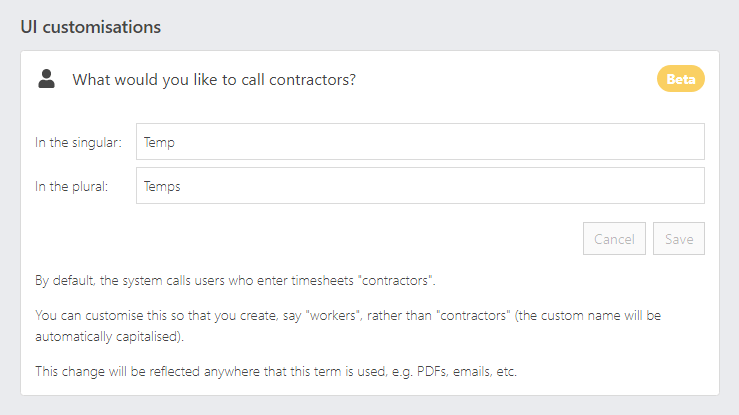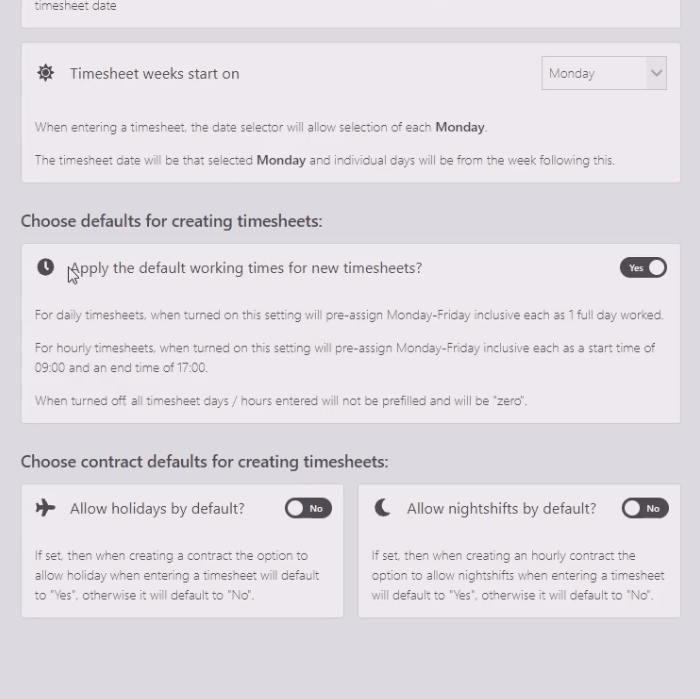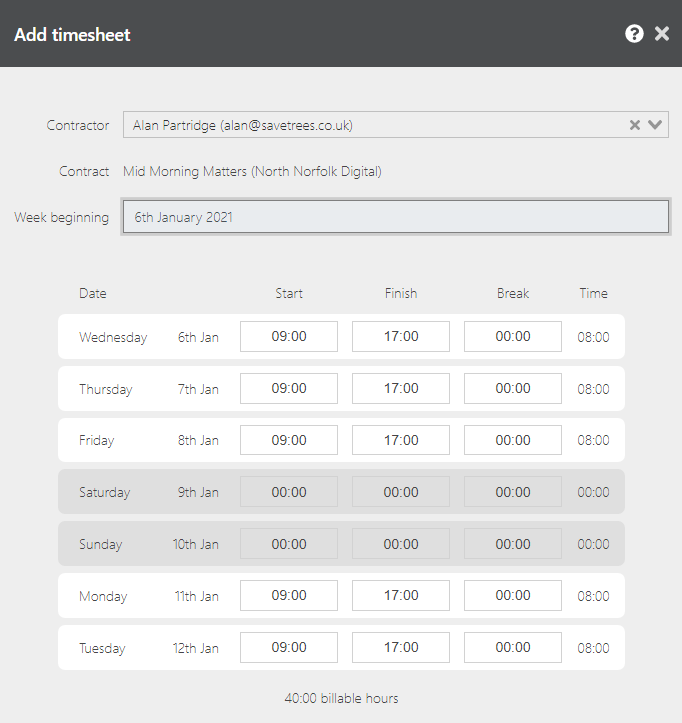Who can see what on the system? Depending on your role, you will have permission to see different information. All of this is explained below.Clients Client list Area Field Admin Worker* Authoriser List Name Shown Shown N/A^ List Telephone Shown Hidden N/A^ List Timesheet email Shown Hidden N/A^ List Reference Shown Hidden N/A^ ^ Page not shown * May have …
Edit agency name
Introduction Whether you have gone through a rebrand or you have taken over an agency and you’re absorbing the workers into your company and are taking on the SaveTrees timesheet system, you may find that you need to change the name of the agency on the system. Editing your agencies name First off, head over to Settings > Agency settings and …
Edit user details
Introduction This article will help explain how you can edit user details in case they have been entered incorrectly or change.Editing a user If you would like to change the details for a user, head over to the Users page and click on the user you would like to edit. Within the User detail page, you can hover over the …
Capture financials for time worked
This article will help explain how you can add financial information for new and existing workers on a per day or per hour basis and then download it.
Change the word Contractors to Temps, Workers etc.
Introduction What do you call a contractor- a temp, a candidate, a worker? Whatever you call them, you’re no longer restricted to calling them a ‘Contractor’ on the SaveTrees system.Setup If you would like to change this for your agency, head over to: Settings > Agency settings > UI customisations and fill in both the singular and plural versions of …
Change defaults for timesheet entries
How to change the defaults for timesheet entries If you want contractors to explicitly enter their hours, this post shows you how to change defaults for timesheet entries from the settings section of your agency administration role. To add or remove defaults from your contractors timesheets, carry out the following: Head over to: Settings > Agency defaults > Timesheets. Go …
Change timesheet start days
Agencies, industries and countries don’t always work Monday to Sunday so if you would like timesheets to run on days that are different to this, here is how to change it. Navigate to Settings > Agency defaults > Timesheets From the dropdown, select the day of the week that you would like your timesheets to start from.Once you have done …
My agency works on a ‘week ending’, not ‘week beginning’ basis, how can I change this?
Changing timesheets to week beginning/ending The default for the system when you first join, is to request time entries on a ‘beginning’ basis i.e. week beginning or month beginning. However, we appreciate that this doesn’t work with the processes in place with every agency, so you can change this to a week or month ending instead. To make the change, …